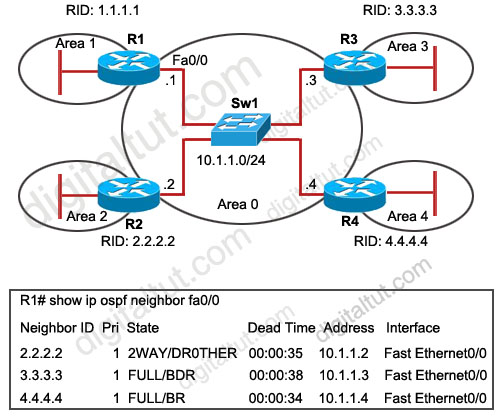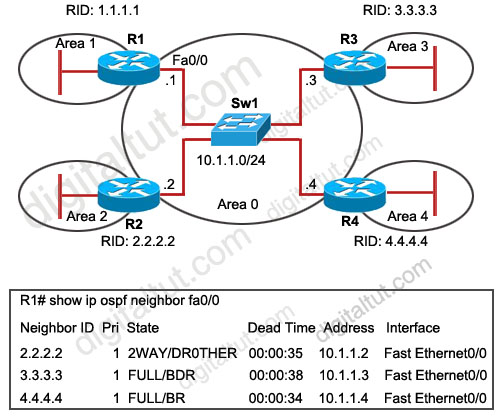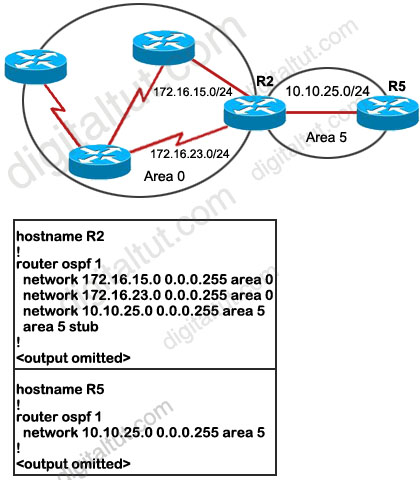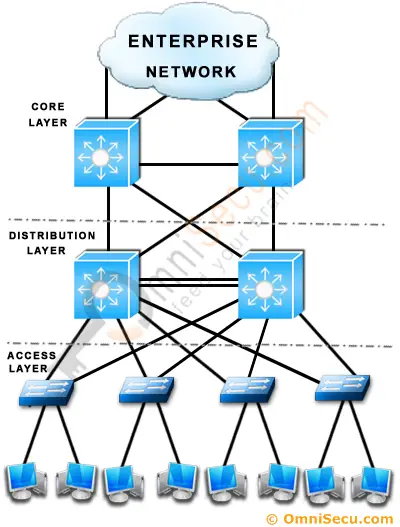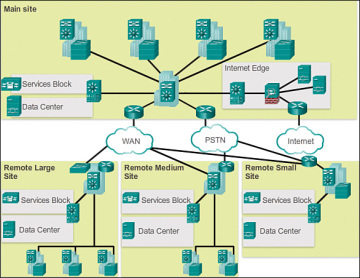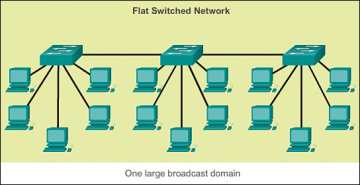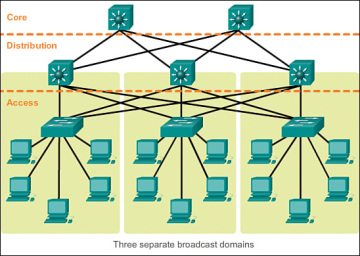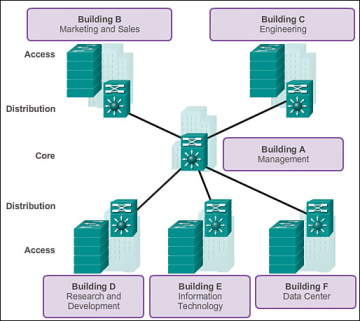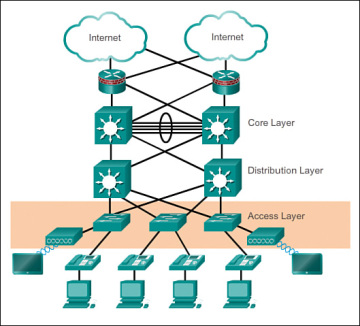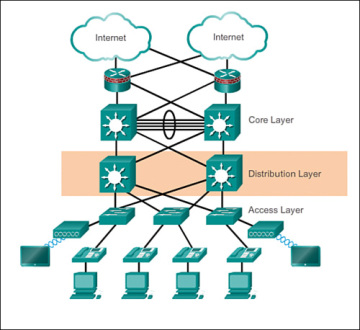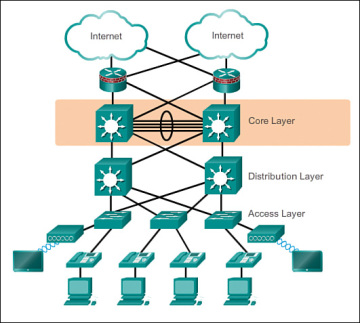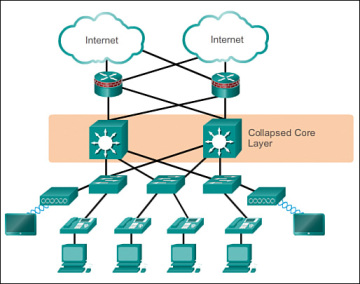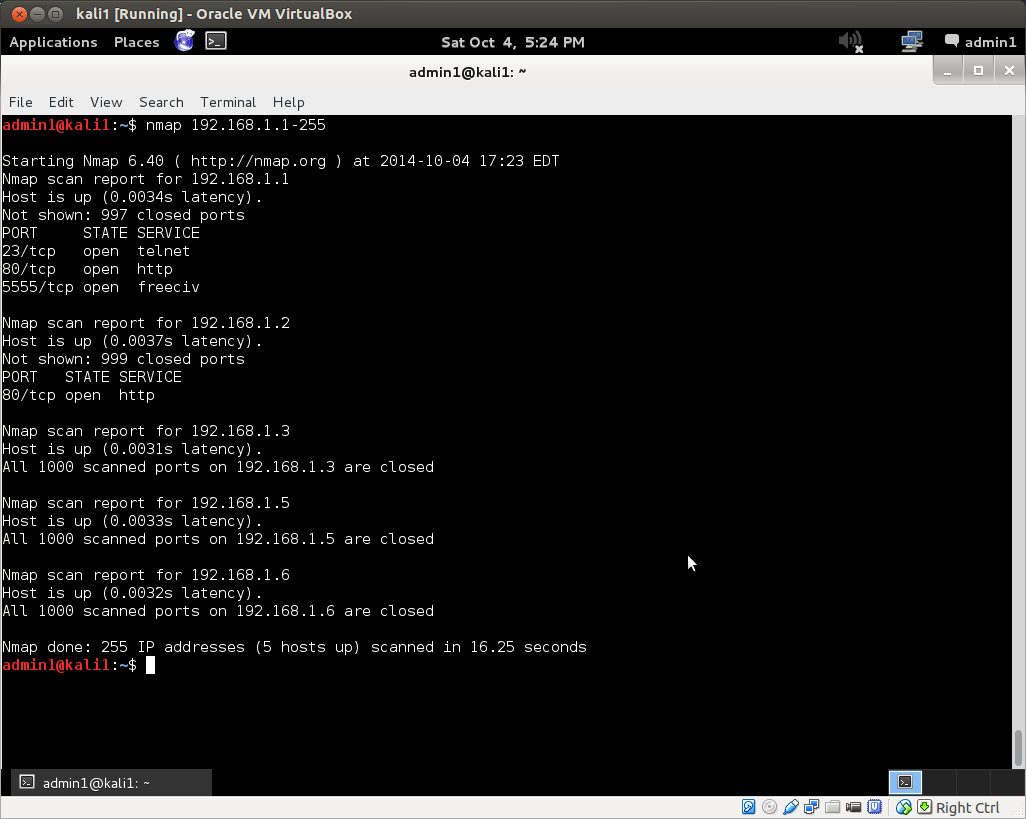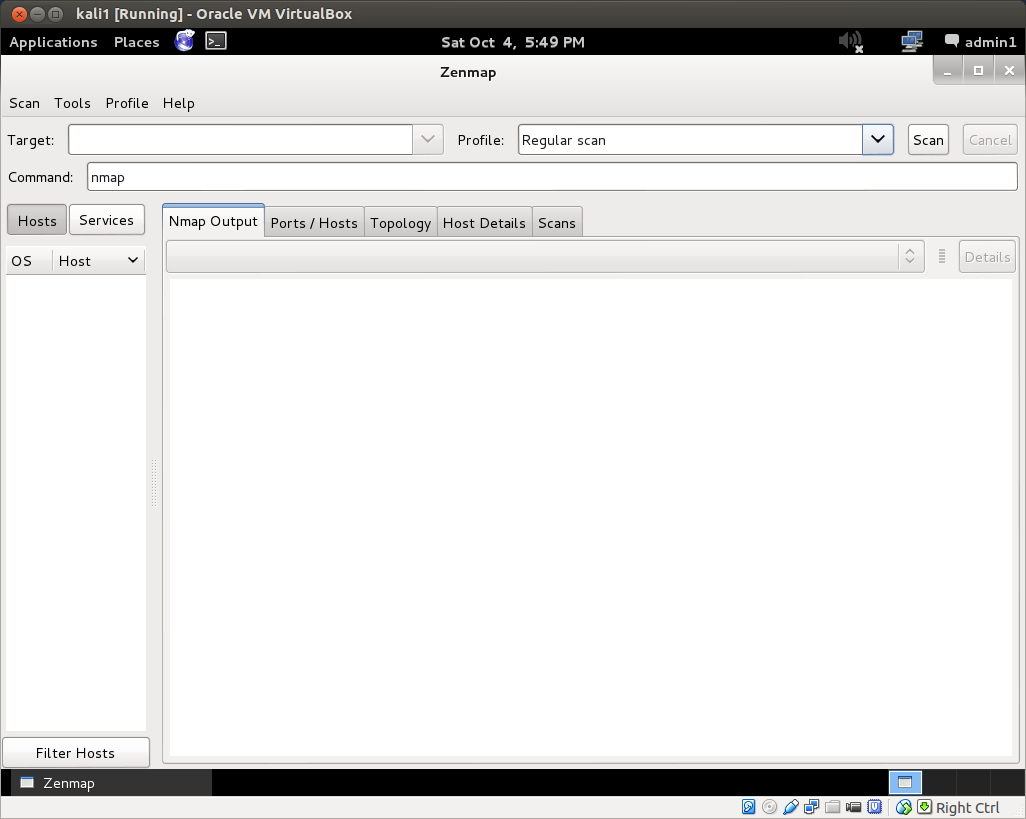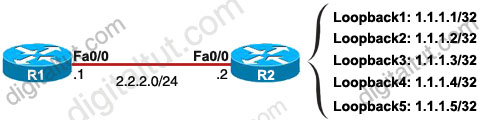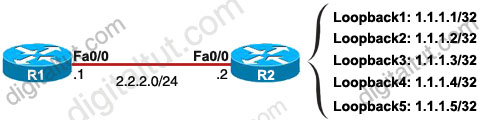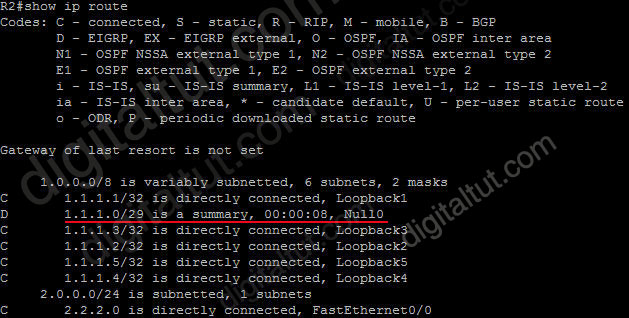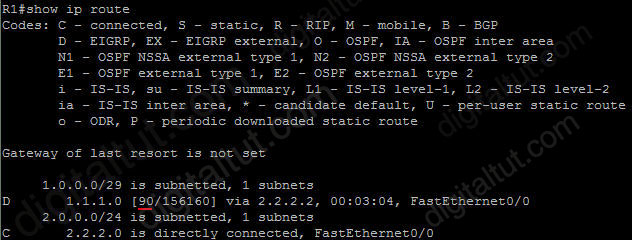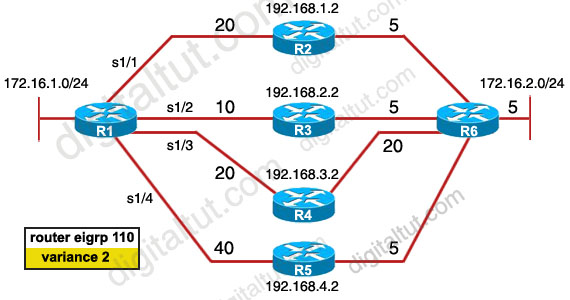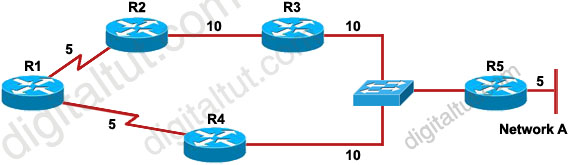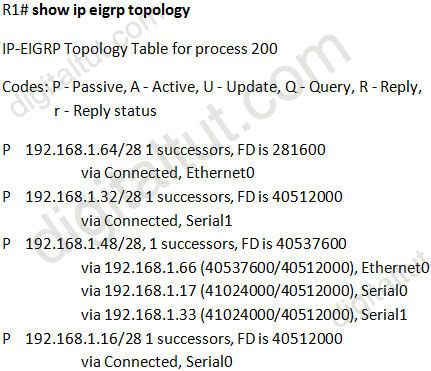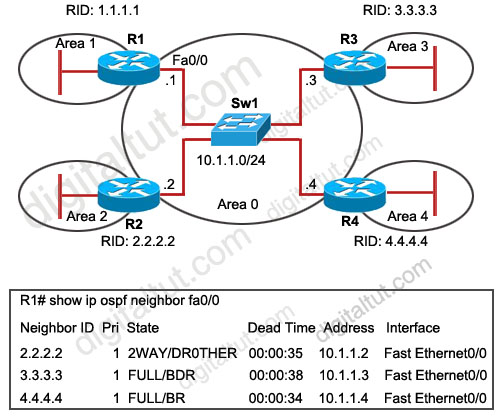
Feb 11, 2016 | ccna, exam, Learn and Teach, Networking, OSPF, OSPF Questions 2, questions, Quiz, test
Question 1
Into which two types of areas would an area border router (ABR) inject a default route? (Choose two)
A. the autonomous system of a different interior gateway protocol (IGP)
B. area 0
C. totally stubby
D. NSSA
E. stub
F. the autonomous system of an exterior gateway protocol (EGP)
Answer: C E
Explanation
Both stub area & totally stubby area allow an ABR to inject a default route. The main difference between these 2 types of areas is:
+ Stub area replaces LSA Type 5 (External LSA – created by an ASBR to advertise network from another autonomous system) with a default route
+ Totally stubby area replaces both LSA Type 5 and LSA Type 3 (Summary LSA – created by an ABR to advertise network from other areas, but still within the AS, sometimes called interarea routes) with a default route.
Below summarizes the LSA Types allowed and not allowed in area types:
| Area Type |
Type 1 & 2 (within area) |
Type 3 (from other areas) |
Type 4 |
Type 5 |
Type 7 |
| Standard & backbone |
Yes |
Yes |
Yes |
Yes |
No |
| Stub |
Yes |
Yes |
No |
No |
No |
| Totally stubby |
Yes |
No |
No |
No |
No |
| NSSA |
Yes |
Yes |
No |
No |
Yes |
| Totally stubby NSSA |
Yes |
No |
No |
No |
Yes |
Question 2
Which three restrictions apply to OSPF stub areas? (Choose three)
A. No virtual links are allowed.
B. The area cannot be a backbone area.
C. Redistribution is not allowed unless the packet is changed to a type 7 packet.
D. The area has no more than 10 routers.
E. No autonomous system border routers are allowed.
F. Interarea routes are suppressed.
Answer: A B E
Question 3
Refer to the partial configurations in the exhibit. What address is utilized for DR and BDR identification on Router1?
| Router1#show run**** output omitted ******
interface serial1/1
ipv6 address 2001:410:FFFE:1::64/64
ipv6 ospf 100 area 0
!
interface serial2/0
ipv6 address 3FFF:B00:FFFF:1::2/64
ipv6 ospf 100 area 0
!
ipv6 router ospf
router-id 10.1.1.3 |
A. the serial 1/1 address
B. the serial 2/0 address
C. a randomly generated internal address
D. the configured router-id address
Answer: D
Explanation
In OSPFv3 and OSPF version 2, the router uses the 32-bit IPv4 address to select the router ID for an OSPF process. The router ID selection process for OSPFv3 is described below (same as OSPF version 2):
1. The router ID is used if explicitly configured with the router-id command.
2. Otherwise, the highest IPv4 loopback address is used.
3. Otherwise, the highest active IPv4 address.
4. Otherwise, the router ID must be explicitly configured.
In this case the router ID 10.1.1.3 is explicitly configured -> D is correct.
Question 4
By default, which statement is correct regarding the redistribution of routes from other routing protocols into OSPF?
A. They will appear in the OSPF routing table as type E1 routes.
B. They will appear in the OSPF routing table as type E2 routes.
C. Summarized routes are not accepted.
D. All imported routes will be automatically summarized when possible.
E. Only routes with lower administrative distances will be imported.
Answer: B
Explanation
Type E1 external routes calculate the cost by adding the external cost to the internal cost of each link that the packet crosses while the external cost of E2 packet routes is always the external cost only. E2 is useful if you do not want internal routing to determine the path. E1 is useful when internal routing should be included in path selection. E2 is the default external metric when redistributing routes from other routing protocols into OSPF -> B is correct.
Question 5
Which statement is true about OSPF Network LSAs?
A. They are originated by every router in the OSPF network. They include all routers on the link, interfaces, the cost of the link, and any known neighbor on the link.
B. They are originated by the DR on every multi-access network. They include all attached routers including the DR itself.
C. They are originated by Area Border Routers and are sent into a single area to advertise destinations outside that area.
D. They are originated by Area Border Router and are sent into a single area to advertise an Autonomous System Border Router.
Answer: B
Explanation
Popular LSA Types are listed below:
| LSA Type |
Description |
Details |
| 1 |
Router LSA |
Generated by all routers in an area to describe their directly attached links |
| 2 |
Network LSA |
Advertised by the DR of the broadcast network (does not cross ABR) |
| 3 |
Summary LSA |
Advertised by the ABR of originating area |
| 4 |
Summary LSA |
Generated by the ABR of the originating area to advertise an ASBR to all other areas in the autonomous system |
| 5 |
AS external LSA |
Used by the ASBR to advertise networks from other autonomous systems |
| 7 |
Defined for NSSAs |
Generated by an ASBR inside a Not-so-stubby area (NSSA) to describe routes redistributed into the NSSA |
Question 6
Refer to the exhibit. OSPF is configured on all routers in the network. On the basis of the show ip ospf neighbor output, what prevents R1 from establishing a full adjacency with R2?
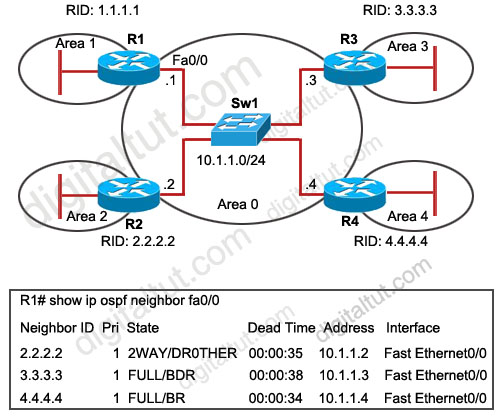
A. Router R1 will only establish full adjacency with the DR and BDR on broadcast multiaccess networks.
B. Router R2 has been elected as a DR for the broadcast multiaccess network in OSPF area
C. Routers R1 and R2 are configured as stub routers for OSPF area 1 and OSPF area 2.
D. Router R1 and R2 are configured for a virtual link between OSPF area 1 and OSPF area 2.
E. The Hello parameters on routers R1 and R2 do not match.
Answer: A
Explanation
From the output, we learn that R4 is the DR and R3 is the BDR so other routers will only establish full adjacency with these routers. All other routers have the two-way adjacency established -> A is correct.
Question 7
Refer to the exhibit. On the basis of the configuration provided, how are the Hello packets sent by R2 handled by R5 in OSPF area 5?
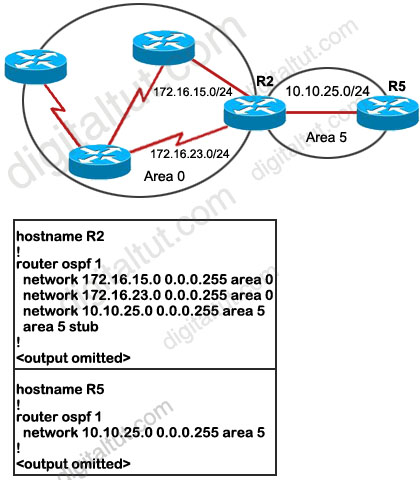
A. The Hello packets will be exchanged and adjacency will be established between routers R2 and R5.
B. The Hello packets will be exchanged but the routers R2 and R5 will become neighbors only.
C. The Hello packets will be dropped and no adjacency will be established between routers R2 and R5.
D. The Hello packets will be dropped but the routers R2 and R5 will become neighbors.
Answer: C
Explanation
Recall that in OSPF, two routers will become neighbors when they agree on the following: Area-id, Authentication, Hello and Dead Intervals, Stub area flag.
We must specify Area 5 as a stub area on the ABR (R2) and all the routers in that area (R5 in this case). But from the output, we learn that only R2 has been configured as a stub for Area 5. This will drop down the neighbor relationship between R2 and R5 because the stub flag is not matched in the Hello packets of these routers.
Question 8
When an OSPF design is planned, which implementation can help a router not have memory resource issues?
A. Have a backbone area (area 0) with 40 routers and use default routes to reach external destinations.
B. Have a backbone area (area 0) with 4 routers and 30,000 external routes injected into OSPF.
C. Have less OSPF areas to reduce the need for interarea route summarizations.
D. Have multiple OSPF processes on each OSPF router. Example, router ospf 1, router ospf 2
Answer: A
Question 9
When verifying the OSPF link state database, which type of LSAs should you expect to see within the different OSPF area types? (Choose three)
A. All OSPF routers in stubby areas can have type 3 LSAs in their database.
B. All OSPF routers in stubby areas can have type 7 LSAs in their database.
C. All OSPF routers in totally stubby areas can have type 3 LSAs in their database.
D. All OSPF routers in totally stubby areas can have type 7 LSAs in their database.
E. All OSPF routers in NSSA areas can have type 3 LSAs in their database.
F. All OSPF routers in NSSA areas can have type 7 LSAs in their database.
Answer: A E F
Explanation
Below summarizes the LSA Types allowed and not allowed in area types:
| Area Type |
Type 1 & 2 (within area) |
Type 3 (from other areas) |
Type 4 |
Type 5 |
Type 7 |
| Standard & backbone |
Yes |
Yes |
Yes |
Yes |
No |
| Stub |
Yes |
Yes |
No |
No |
No |
| Totally stubby |
Yes |
No |
No |
No |
No |
| NSSA |
Yes |
Yes |
No |
No |
Yes |
| Totally stubby NSSA |
Yes |
No |
No |
No |
Yes |
Popular LSA Types are listed below:
| LSA Type |
Description |
Details |
| 1 |
Router LSA |
Generated by all routers in an area to describe their directly attached links |
| 2 |
Network LSA |
Advertised by the DR of the broadcast network (does not cross ABR) |
| 3 |
Summary LSA |
Advertised by the ABR of originating area |
| 4 |
Summary LSA |
Generated by the ABR of the originating area to advertise an ASBR to all other areas in the autonomous system |
| 5 |
AS external LSA |
Used by the ASBR to advertise networks from other autonomous systems |
| 7 |
Defined for NSSAs |
Generated by an ASBR inside a Not-so-stubby area (NSSA) to describe routes redistributed into the NSSA |
Question 10
You are troubleshooting an OSPF problem where external routes are not showing up in the OSPF database. Which two options are valid checks that should be performed first to verify proper OSPF operation? (Choose two)
A. Are the ASBRs trying to redistribute the external routes into a totally stubby area?
B. Are the ABRs configured with stubby areas?
C. Is the subnets keyword being used with the redistribution command?
D. Is backbone area (area 0) contiguous?
E. Is the CPU utilization of the routers high?
Answer: A C
Explanation
A totally stubby stubby area cannot have an ASBR so it will discard this type of LSA (LSA Type 5) -> A is a valid check.
Each stubby area needs an ABR to communicate with other areas so it is normal -> B is not a valid check.
When pulling routes into OSPF, we need to use the keyword “subnets” so that subnets will be redistributed too. For example, if we redistribute these EIGRP routes into OSPF:
+ 10.0.0.0/8
+ 10.10.0.0/16
+ 10.10.1.0/24
without the keyword “subnets”
router ospf 1
redistribute eigrp 1
Then only 10.0.0.0/8 network will be redistributed because other routes are not classful routes, they are subnets. To redistribute subnets we must use the keyword “subnets”
router ospf 1
redistribute eigrp 1 subnets
-> C is a valid check.
We don’t need to care if area 0 is contiguous or not -> D is not a valid check.
CPU utilization cannot be the cause for this problem -> E is not a valid check.
For this question, please read our tutorial about OSPF LSA Types for more detail.

Feb 11, 2016 | ccna, hierarchical network, hierarchical network model, Learn and Teach, model, network
hierarchical network model
this source from: http://www.omnisecu.com/cisco-certified-network-associate-ccna/three-tier-hierarchical-network-model.php
Cisco suggests a Three−Tier (Three Layer) hierarchical network model, that consists of three layers: the Core layer, the Distribution layer, and the Access layer. Cisco Three-Layer network model is the preferred approach to network design.

The above picture can further explained based on below picture.
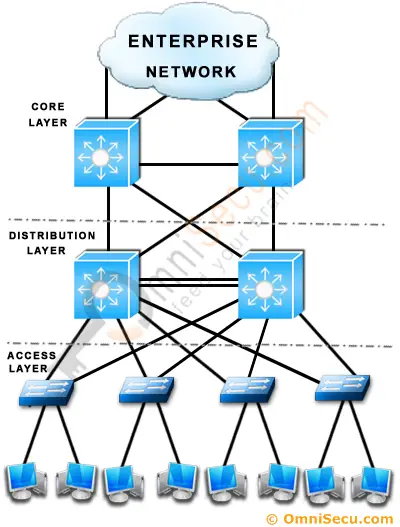
Core Layer
Core Layer consists of biggest, fastest, and most expensive routers with the highest model numbers and Core Layer is considered as the back bone of networks. Core Layer routers are used to merge geographically separated networks. The Core Layer routers move information on the network as fast as possible. The switches operating at core layer switches packets as fast as possible.
Distribution layer:
The Distribution Layer is located between the access and core layers. The purpose of this layer is to provide boundary definition by implementing access lists and other filters. Therefore the Distribution Layer defines policy for the network. Distribution Layer include high-end layer 3 switches. Distribution Layer ensures that packets are properly routed between subnets and VLANs in your enterprise.
Access layer
Access layer includes acces switches which are connected to the end devices (Computers, Printers, Servers etc). Access layer switches ensures that packets are delivered to the end devices.
Benefits of Cisco Three-Layer hierarchical model
The main benefits of Cisco Three-Layer hierarchical model is that it helps to design, deploy and maintain a scalable, trustworthy, cost effective hierarchical internetwork.
Better Performance: Cisco Three Layer Network Model allows in creating high performance networks
Better management & troubleshooting: Cisco Three Layer Network Model allows better network management and isolate causes of network trouble.
Better Filter/Policy creation and application: Cisco Three Layer Network Model allows better filter/policy creation application.
Better Scalability: Cisco Three Layer Network Model allows us to efficiently accomodate future growth.
Better Redundancy: Cisco Three Layer Network Model provides better redundancy. Multiple links across multiple devices provides better redundancy. If one switch is down, we have another alternate path to reach the destination.
another source : http://www.ciscopress.com/articles/article.asp?p=2202410&seqNum=4
Hierarchical Network Design Overview (1.1)
The Cisco hierarchical (three-layer) internetworking model is an industry wide adopted model for designing a reliable, scalable, and cost-efficient internetwork. In this section, you will learn about the access, distribution, and core layers and their role in the hierarchical network model.
Enterprise Network Campus Design (1.1.1)
An understanding of network scale and knowledge of good structured engineering principles is recommended when discussing network campus design.
Network Requirements (1.1.1.1)
When discussing network design, it is useful to categorize networks based on the number of devices serviced:
- Small network: Provides services for up to 200 devices.
- Medium-size network: Provides services for 200 to 1,000 devices.
- Large network: Provides services for 1,000+ devices.
Network designs vary depending on the size and requirements of the organizations. For example, the networking infrastructure needs of a small organization with fewer devices will be less complex than the infrastructure of a large organization with a significant number of devices and connections.
There are many variables to consider when designing a network. For instance, consider the example in Figure 1-1. The sample high-level topology diagram is for a large enterprise network that consists of a main campus site connecting small, medium, and large sites.
Network design is an expanding area and requires a great deal of knowledge and experience. The intent of this section is to introduce commonly accepted network design concepts.
NOTE
The Cisco Certified Design Associate (CCDA®) is an industry-recognized certification for network design engineers, technicians, and support engineers who demonstrate the skills required to design basic campus, data center, security, voice, and wireless networks.
Structured Engineering Principles (1.1.1.2)
Regardless of network size or requirements, a critical factor for the successful implementation of any network design is to follow good structured engineering principles. These principles include
- Hierarchy: A hierarchical network model is a useful high-level tool for designing a reliable network infrastructure. It breaks the complex problem of network design into smaller and more manageable areas.
- Modularity: By separating the various functions that exist on a network into modules, the network is easier to design. Cisco has identified several modules, including the enterprise campus, services block, data center, and Internet edge.
- Resiliency: The network must remain available for use under both normal and abnormal conditions. Normal conditions include normal or expected traffic flows and traffic patterns, as well as scheduled events such as maintenance windows. Abnormal conditions include hardware or software failures, extreme traffic loads, unusual traffic patterns, denial-of-service (DoS) events, whether intentional or unintentional, and other unplanned events.
- Flexibility: The ability to modify portions of the network, add new services, or increase capacity without going through a major forklift upgrade (i.e., replacing major hardware devices).
To meet these fundamental design goals, a network must be built on a hierarchical network architecture that allows for both flexibility and growth.
Hierarchical Network Design (1.1.2)
This topic discusses the three functional layers of the hierarchical network model: the access, distribution, and core layers.
Network Hierarchy (1.1.2.1)
Early networks were deployed in a flat topology as shown in Figure 1-2.
Hubs and switches were added as more devices needed to be connected. A flat network design provided little opportunity to control broadcasts or to filter undesirable traffic. As more devices and applications were added to a flat network, response times degraded, making the network unusable.
A better network design approach was needed. For this reason, organizations now use a hierarchical network design as shown in Figure 1-3.
A hierarchical network design involves dividing the network into discrete layers. Each layer, or tier, in the hierarchy provides specific functions that define its role within the overall network. This helps the network designer and architect to optimize and select the right network hardware, software, and features to perform specific roles for that network layer. Hierarchical models apply to both LAN and WAN design.
The benefit of dividing a flat network into smaller, more manageable blocks is that local traffic remains local. Only traffic that is destined for other networks is moved to a higher layer. For example, in Figure 1-3 the flat network has now been divided into three separate broadcast domains.
A typical enterprise hierarchical LAN campus network design includes the following three layers:
- Access layer: Provides workgroup/user access to the network
- Distribution layer: Provides policy-based connectivity and controls the boundary between the access and core layers
- Core layer: Provides fast transport between distribution switches within the enterprise campus
Another sample three-layer hierarchical network design is displayed in Figure 1-4. Notice that each building is using the same hierarchical network model that includes the access, distribution, and core layers.
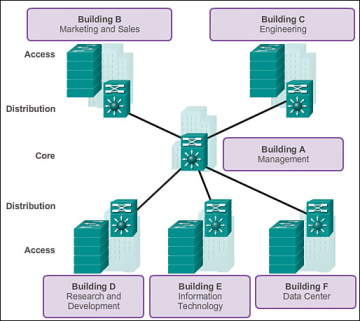 Figure 1-4 Multi Building Enterprise Network Design
Figure 1-4 Multi Building Enterprise Network Design
NOTE
There are no absolute rules for the way a campus network is physically built. While it is true that many campus networks are constructed using three physical tiers of switches, this is not a strict requirement. In a smaller campus, the network might have two tiers of switches in which the core and distribution elements are combined in one physical switch. This is referred to as a collapsed core design.
The Access Layer (1.1.2.2)
In a LAN environment, the access layer highlighted grants end devices access to the network. In the WAN environment, it may provide teleworkers or remote sites access to the corporate network across WAN connections.
As shown in Figure 1-5, the access layer for a small business network generally incorporates Layer 2 switches and access points providing connectivity between workstations and servers.
The access layer serves a number of functions, including
- Layer 2 switching
- High availability
- Port security
- QoS classification and marking and trust boundaries
- Address Resolution Protocol (ARP) inspection
- Virtual access control lists (VACLs)
- Spanning tree
- Power over Ethernet (PoE) and auxiliary VLANs for VoIP
The Distribution Layer (1.1.2.3)
The distribution layer aggregates the data received from the access layer switches before it is transmitted to the core layer for routing to its final destination. In Figure 1-6, the distribution layer is the boundary between the Layer 2 domains and the Layer 3 routed network.
The distribution layer device is the focal point in the wiring closets. Either a router or a multilayer switch is used to segment workgroups and isolate network problems in a campus environment.
A distribution layer switch may provide upstream services for many access layer switches.
The distribution layer can provide
- Aggregation of LAN or WAN links.
- Policy-based security in the form of access control lists (ACLs) and filtering.
- Routing services between LANs and VLANs and between routing domains (e.g., EIGRP to OSPF).
- Redundancy and load balancing.
- A boundary for route aggregation and summarization configured on interfaces toward the core layer.
- Broadcast domain control, because routers or multilayer switches do not forward broadcasts. The device acts as the demarcation point between broadcast domains.
The Core Layer (1.1.2.4)
The core layer is also referred to as the network backbone. The core layer consists of high-speed network devices such as the Cisco Catalyst 6500 or 6800. These are designed to switch packets as fast as possible and interconnect multiple campus components, such as distribution modules, service modules, the data center, and the WAN edge.
As shown in Figure 1-7, the core layer is critical for interconnectivity between distribution layer devices (for example, interconnecting the distribution block to the WAN and Internet edge).
The core should be highly available and redundant. The core aggregates the traffic from all the distribution layer devices, so it must be capable of forwarding large amounts of data quickly.
Considerations at the core layer include
- Providing high-speed switching (i.e., fast transport)
- Providing reliability and fault tolerance
- Scaling by using faster, and not more, equipment
- Avoiding CPU-intensive packet manipulation caused by security, inspection, quality of service (QoS) classification, or other processes
Two-Tier Collapsed Core Design (1.1.2.5)
The three-tier hierarchical design maximizes performance, network availability, and the ability to scale the network design.
However, many small enterprise networks do not grow significantly larger over time. Therefore, a two-tier hierarchical design where the core and distribution layers are collapsed into one layer is often more practical. A “collapsed core” is when the distribution layer and core layer functions are implemented by a single device. The primary motivation for the collapsed core design is reducing network cost, while maintaining most of the benefits of the three-tier hierarchical model.
The example in Figure 1-8 has collapsed the distribution layer and core layer functionality into multilayer switch devices.
The hierarchical network model provides a modular framework that allows flexibility in network design and facilitates ease of implementation and troubleshooting.
Activity 1.1.2.6: Identify Hierarchical Network Characteristics
Feb 11, 2016 | ccna, csico, exam, Learn and Teach, OSPF, Quiz, Routing Protocol, test
CCNP ROUTE Practice Exam Questions:
source: http://www.thebryantadvantage.com/CCNPExamBSCIPracticeExamMultiAreaOSPF3.htm
Multi-Area OSPF (Set #3)
Links to the other OSPF multiarea practice exams can be found at the end of the answers to this one.
As always with my practice exams, all multiple choice questions are “select all that apply”. Let’s get started!
Question 1:
The cost of an E2 route indicates what?
A. The cost of the path from the local router to the ASBR.
B. The cost of the path from the ASBR to the destination network.
C. The full cost of the path to the destination network from the local router.
D. The cost of the path from the ABR to the destination network.
Question 2:
What LSA type (numeric value) is generated by an ABR and describes inter-area links?
Question 3:
The cost of an E1 route indicates which of the following?
A. The cost of the path from the local router to the ASBR.
B. The cost of the path from the ASBR to the destination network.
C. The cost of the path from the local router to the destination network.
D. The cost of the path from the ASBR to the destination network.
Question 4:
By default, how does an OSPF routing table indicate routes that were injected into the OSPF domain via redistribution?
A. O EX
B. O *IA
C. O E2
D. O E1
E. O N2
Question 5:
Which of the following commands will show whether a router’s neighbors are or are not an ABR or ASBR?
A. show ip ospf database
B. show ip route ospf
C. show ip ospf neighbors
D. show ip ospf border-routers
Question 6:
You see a route marked “O IA” in your Cisco routing table. You know what the “O” stands for, or you wouldn’t be taking this exam. 🙂
However, what does the “IA” indicate regarding the destination network?
A. It’s in the same area as the local router.
B. It’s in another area.
C. It will be reached via a default route.
D. The route was learned via route redistribution.
Question 7:
What’s the number of the LSA type that is generated by every router for every area it belongs to, and is flooded to a single area?
Answers:
1. “B”. The default setting for a route learned by OSPF via redistribution is E2, and the metric of an E2 route is only the cost of the path from the ASBR to the destination network.
2. Type 3 LSAs are generated by ABRs and describe inter-area routes.
3. “C”. OSPF E1 routes reflect the entire cost of the path from the local router to the destination network.
4. “C”. As mentioned in the answer to Question 1. 🙂
5. “D”. It’s not one of the most common OSPF commands, but you can get some important information from the show ip ospf border-routers command.
6. “B”. The “IA” indicates a network that is in another OSPF area.
7. Type 1 LSAs are generated by every router for every area that it belongs to, and these LSAs are never flooded outside that particular area.
Thanks for taking this CCNP practice exam – here are the other OSPF multiarea exams on the site!

Feb 10, 2016 | explore, hosts, Image, IP, kali, Learn and Teach, Linux, network, network ip, nmap, zenmap
Exploring Your Home Computer Network with Kali Linux
Exploring Your Home Computer Network with Kali Linux
This article is part two in our tutorial series on
how to set up a home hacking and security testing lab. If you followed along in part one,
installing a Kali Linux virtual machine in VirtualBox, you have installed VirtualBox on the primary computer for your home lab and created a Kali Linux virtual guest on this host machine. The Kali system has been fully updated and VirtualBox Guest Additions have been installed on it. Finally, your Kali VM has a single network adapter running in bridged mode and you have set up an administrator account on the Kali instance.
Creating and configuring the virtual network setup outlined in the introduction, which we will do in part three of this series, requires a few more steps: we still have to download and install Metasploitable, set up the virtual network, etc. But if you’re like me, you’re probably already itching to start playing with all the toys Kali has to offer, if you haven’t already!
Home Network Analysis 101
This article will show how some of the tools that come bundled in Kali can be used to explore your existing home computer network, and test whether you can successfully identify all the devices that are connected to it. In particular, we’ll take a look at a set of tools that come bundled in Kali that can be used for network analysis: nmap/Zenmap and dumpcap/Wireshark.
These will come in handy in our eventual testing lab, but they can obviously also be used to explore your home local area network as well. Nmap is a command line network scanner, and Zenmap is a graphical interface to nmap. Dumpcap is a command line network traffic monitor, and Wireshark provides a powerful and versatile graphical interface to monitor network traffic and analyze network packet capture files.
Here’s a simple experiment. Do you happen to know how many devices are currently connected to your home network? Can you identify all of them off the top of your head? Try to do so, and make a list of them. At the very least, we know there will be at least three: the Kali guest, the host machine you are running Kali on, and your router. There may also be more computers or cell phones connected to it, and maybe even your television, refrigerator or coffee maker!
We are first going to use nmap to see if we can identify any such devices on the network, and perhaps detect one or two that we did not think or know were connected to it. We’ll then configure Wireshark and run a packet captures to get a sense for the normal traffic on the network, and then run another capture to analyze just how an nmap network scan works.
Determining Your IP Address
Before we can scan the network with nmap, we need to identify the ip address range we would like to examine. There are a number of different ways to determine your ip address on a Linux distribution such as Kali. You could use, for example, the ip or ifconfig commands in a terminal: ip addr, or sudo ifconfig.
(Note that if you are using an administrator account inside Kali, which is considered a best practice, when a non-root user enters a command such as ifconfig into a terminal, the shell will likely respond by complaining “command not found”. In Kali, sensitive system commands like ifconfig have to be run as root. To access it from your administrator account, all you need to do is add “sudo” to the front of the command: sudo ifconfig.)
These commands will provide you will a wealth of information about your network interfaces. Identify the interface that is connected to the LAN (likely eth0), and make a note of the ip address indicated after “inet” for the ip addr command, or after “int addr:” for the ifconfig command. That is your ip address on your local area network. Here are a couple ifconfig and ip addr outputs posted by the Ubuntu Journeyman:
As you can see here, the ip address for this machine is 192.168.1.4.5. Yours is likely something similar to this: for example, 192.168.1.123 or 10.0.0.56 etc. Notice in the ip addr output above, the ip address is: 192.168.4.5/24. That means 192.168.4.5 is the ip address of that specific machine, while the /24 at the end indicates the address space for the LAN’s subnet, which in this case are all the addresses from 192.168.4.1 to 192.168.4.255.
If we were to scan this local area network with nmap, we would want to scope out all the addresses in the network’s range, which means 192.168.4.1, 192.168.4.2, 192.168.4.3, 192.168.4.4, and so on, all the way to 192.168.4.255. One shorthand way of notating this is: 192.168.4.1-255. Another common shorthand is 192.168.4.0/24. Of course, if your address were 10.0.0.121, then the shorthand would be: 10.0.0.1-255 or 10.0.0.0/24.
Host Discovery
Let’s assume your Kali VM has the ip address 192.168.1.5 on a subnet with possible host addresses from 192.168.1.1 to 192.168.1.255. Now that we know Kali’s ip address and the address range we want to take a look at, open up a terminal and type: nmap. This will provide you with a long list of all the options available within the nmap program. Nmap is a powerful program and there are a lot of options! Perhaps the simplest possible network scan that can be conducted with nmap is a ping scan, for which we use the -sn option.
Now type nmap -sn 192.168.1.1-255 into your terminal and hit enter. (Don’t forget to substitute the address range for your network if it is different from this!) This scan will tell you how many hosts nmap discovered by sending a ping echo request to each of the addresses in the range x.x.x.1-255, and provide you with a list of the ip addresses of the hosts that returned a ping reply. This is host discovery 101. Here is the ping scan output from nmap on a simple local area network I set up for the purpose:
The ping scan found 5 hosts up with the addresses: 192.168.1.1, .2, .3, .5 and .6. Note that in the wild, this method of discovery may not work, as it is becoming increasingly common for administrators to configure their systems so that they do not reply to simple ping echo requests, leaving a would-be ping scanner none-the-wiser about their existence.
Did your scan find the same number of hosts that you had presumed were on your network? Were there more or less?
We can use the default nmap scan to further investigate known hosts and any potential ghost hosts the ping scan may or may not have uncovered. For this, simply remove the -sn option from the command above: nmap 192.168.1-255. Here’s the output of the default nmap scan on the same network as above:
Nmap has returned much more information. It found three open ports on the router at 192.168.1.1, as well as an open web server port on host 192.168.1.2. All scanned ports on the remaining hosts were closed.
You can also use nmap to further investigate known hosts. The -A option in nmap enables operating system detection and version detection. Pick out a couple of the hosts discovered by your nmap scans, for which you already know the operating system type and version. Now scan these hosts with nmap for OS and verstion detection by adding them to your host address target list, separated by commas. For example, if I would scan the router and web server discovered above for OS and version detection with the command: nmap -A 192.168.1.1,2. This will return more information, if any is determined, on those hosts.
You can obviously also run an OS and version detection scan over the whole network with the command: nmap -A 192.168.1.1-255. Depending on the number of hosts on your network, this scan could take a couple minutes to complete. If you press <Enter> while the scan is running, it will give you an update on its progress.
If there are more and a handful of hosts on your network, the output can be hard to parse in the terminal. You could send the output to a file with: nmap -A 192.168.1.1-255 > fileName.txt. Or you could use one of nmap’s own built-in file output options.
But this is also where Zenmap comes in quite handy. Open up Zenmap from Applications->Kali Linux->Information Gathering->Network Scanners. If you are running as an administrator and not root, as you should be, you will get a message stating that not all of nmap’s functionality can be accessed without root privileges. Root is not necessary for basic scans. However, you can run Zenmap as root by opening a terminal and typing: sudo zenmap. The Zenmap interface:
The Zenmap interface is pretty straightforward. Enter the target ip address or address range into the target field. Changing the scan profile from the drop down menu changes the scan command. You can also manually enter or edit commands in the command field. After you run a scan, Zenmap also helpfully breaks down the results for you, providing host details, port lists, network topology graphics and more.
Play around with the various built-in scan types. Can you identify all the hosts on your home network with a ping scan? a regular scan? an intense scan? Can you identify all the open ports on those hosts? If you have a laptop or another device that you frequently use to connect to the internet over public wi-fi hotspots, you can also do intensive scans of those devices to determine if there are any open ports that would represent a potential security vulnerability. Identifying open ports is important for vulnerability assessment, because these represent potential reconnaissance or attack vectors.
Network Traffic Capture and Analysis with Wireshark
Nmap scans a network and probes hosts by sending out ip packets to, and inspecting the replies from, its target at a given address. With 255 addresses to scan along with 1000 ports on all discovered hosts in the default scan of the subnet above, that’s a lot of network traffic! What does the packet traffic generated by a scan look like on the network?
To answer this question, we can use Wireshark and dumpcap. Dumpcap, as its name implies, is a command line tool that dumps captured network traffic. Wireshark provides a graphical user interface to analyze these sorts of dump files, which are collections of all the network traffic to which the given network interface was privy.
If run with the proper privileges, Wireshark can capture live network traffic as well. In Kali, you can find Wireshark under: Applications->Kali Linux->Top 10 Security Tools. Unless you have already configured Wireshark with the appropriate settings, when you open it for the first time you will be informed by the “Capture” panel that “No interface can be used for capturing in this system with the current configuration.”
In its documentation, Wireshark recommends appropriate settings to enable capture privileges. This also suggests confirming that Wireshark can also be run as root. To run Wireshark as root, you can log in as root, or run sudo wireshark in a terminal. When you run Wireshark as root, you will first be given a usage warning and provided with sources for how to set up proper privileges. This forum post on AskUbuntu boils the process down to three simple steps.
Now that you’ve enabled live captures in Wireshark, let’s run one! Click “Interface List” in the Capture panel of the default view. Choose the interface that is connected to the network (it will indicate your ip address on that network), and click Start.
This will immediately begin a live capture of all the packets on the network to which the interface has access. At the very least, it will detect: 1) packets it sends out, 2) packets it receives directly, 3) packets it receives indirectly if they are broadcast to all the hosts on the network.
If you have never viewed a network packet capture before, you may be surprised what you can see, and what information is simply being broadcast over the network. You’ll probably find messages from your router, you’ll see internet traffic packets if you are viewing a webpage in a Kali browser, or on Kali’s host computer (depending on whether or not Promiscuous Mode is enabled in the VirtualBox advanced network settings for your Kali machine). You might find that one device is especially chatty for no good reason. There might be devices pathetically sending out calls to other devices that have been removed from the network, such as a laptop searching for a printer that has been turned off, and so on.
The default Wireshark packet capture interface numbers each packet it captures, and then notes the time after the capture began that it received the packet, the ip address of the source of the packet, the ip address of the destination of the packet, the protocol, the packet’s length and some info. You can double click an individual packet to inspect it more closely.
If you ping your router (which you should have been able to identify via nmap analysis) from Kali, you’ll see all the requests and replies, obviously, since the Wireshark capture and the ping are running on the same machine. But the Kali guest shares its interface with the host machine. If you enable promiscuous mode in the advanced network settings inside VirtualBox for your Kali instance, when you ping your router from the host machine itself, the Wireshark capture will similarly allow you to see all requests and replies, they’re going over the same interface! If you disable Promiscuous Mode, on this other hand, this will not be the case. In this case, packets to and from the host computer will not be picked up, as if it were a completely separate physical machine. Similarly, if you ping your router from a different computer, you will not see the request/reply traffic at all, though perhaps you might pick up an ARP if the requester does not already know the (hardware) address of the request’s intended recipient.
After getting a feel for what the base level network traffic looks like on your network, start a new capture, and then run a simple scan from nmap or Zenmap, and watch the result in Wireshark. When the scan is finished, stop the capture and save the file. Capturing the simple nmap ping scan from above on my network resulted in a file with over 800 packets! Now you can analyze the network traffic generated by the scan itself. You’ll probably want to play around with Wireshark for a bit to get a sense of what it offers. There are tons of menus and options in Wireshark that can be tweaked and optimized for your own ends.
Well, that’s it for this article. In part three of our hack lab tutorial series, we’ll install our victim machine, an instance of Metasploitable2, in VirtualBox and set up a completely virtual lab network to explore some more tools that are bundled in Kali. As always, comments, questions, corrections and the like are welcome below.
Feb 8, 2016 | bootable, bootable usb, kali, Learn and Teach, Linux, Mac, usb bootable
1.download Kali Linux iso images from http://www.kali.org/downloads/
2. Format the usb stick in disk utility as msdos
3. Open Terminal Window and run the following
The result is
Code:
/dev/disk0
#: TYPE NAME SIZE IDENTIFIER
0: GUID_partition_scheme *251.0 GB disk0
1: EFI 209.7 MB disk0s1
2: Apple_HFS Macintosh HD 250.1 GB disk0s2
3: Apple_Boot Recovery HD 650.0 MB disk0s3
/dev/disk1
#: TYPE NAME SIZE IDENTIFIER
0: GUID_partition_scheme *8.0 GB disk1
1: EFI 209.7 MB disk1s1
2: Microsoft Basic Data KALILINUX 7.7 GB disk1s2
4. my USB device is /dev/disk1, Then unmount disk by diskutil command
Code:
diskutil umountDisk /dev/disk1
The result is
Code:
Unmount of all volumes on disk1 was successful
5. You may have to run this as sudo
Code:
sudo dd if=kalilinux.iso of=/dev/disk1 bs=512 conv=noerror,sync
Waiting for complete
When It success
Code:
4288416+0 records in
4288416+0 records out
2195668992 bytes transferred in 1763.590690 secs (1244999 bytes/sec)
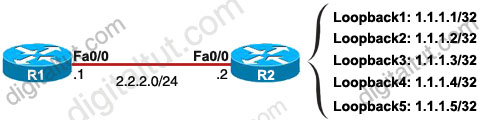
Feb 8, 2016 | ccna, EIGRP, EIGRP Questions 4, exam, Image, Learn and Teach, test
EIGRP Questions 4
Question 1
Which three statements are true about EIGRP route summarization? (Choose three)
A. Manual route summarization is configured in router configuration mode when the router is configured for EIGRP routing.
B. Manual route summarization is configured on the interface.
C. When manual summarization is configured, the summary route will use the metric of the largest specific metric of the summary routes.
D. The ip summary-address eigrp command generates a default route with an administrative distance of 90.
E. The ip summary-address eigrp command generates a default route with an administrative distance of 5.
F. When manual summarization is configured, the router immediately creates a route that points to null0 interface
Answer: B E F
[accordions handle=”arrows” space=”yes” icon_color=”#3c7206″ icon_current_color=”#ffffff”]
[accordion title=”Explaination” ][/accordion]
Explanation
The ip summary-address eigrp {AS number} {address mask} command is used to configure a summary aggregate address for a specified interface. For example with the topology below:
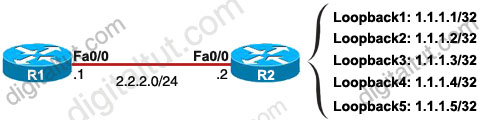
R2 has 5 loopback interfaces but instead of advertising all these interfaces we can only advertise its summarized subnet. In this case the best summarized subnet should be 1.1.1.0/29 which includes all these 5 loopback interfaces.
R2(config)#interface fa0/0
R2(config-if)#ip summary-address eigrp 1 1.1.1.0 255.255.255.248
This configuration causes EIGRP to summarize network 1.1.1.0 and sends out Fa0/0 interface
After configuring manual EIGRP summary, the routing table of the local router will have a route to Null0:
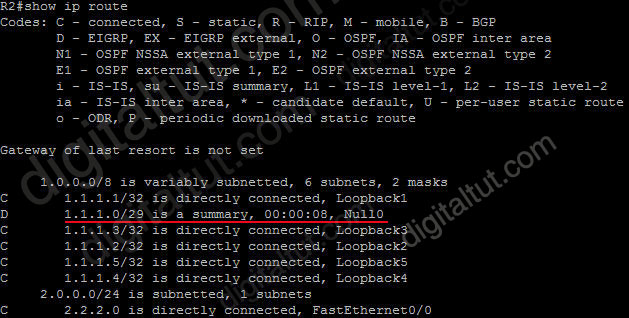
So why is this route inserted in the routing table when doing summarization? Well, you may notice that although our summarized subnet is 1.1.1.0/29 but we don’t have all IP addresses in this subnet. Assignable IP addresses of subnet 1.1.1.0/29 are from 1.1.1.1 to 1.1.1.6. Imagine what happens if R1 sends a packet to 1.1.1.6. Because R1 do believe R2 is connected with this IP so it will send this packet to R2. But R2 does not have this IP so if R2 has a default-route to R1 (for example R1 is connected to the Internet and R2 routes all unknown destination IP packets to R1) then a loop will occur.
To solve this problem, some routing protocols automatically add a route to Null0. A packet is sent to “Null0” means that packet is dropped. Suppose that R1 sends a packet to 1.1.1.6 through R2, even R2 does not have a specific route for that IP, it does have a general route pointing to Null0 which the packet sent to 1.1.1.6 can be matched -> That packet is dropped at R2 without causing a routing loop!
By default, EIGRP summary routes are given an administrative distance value of 5. Notice that this value is only shown on the local router doing the summarization. On other routers we can still see an administrative distance of 90 in their routing table.
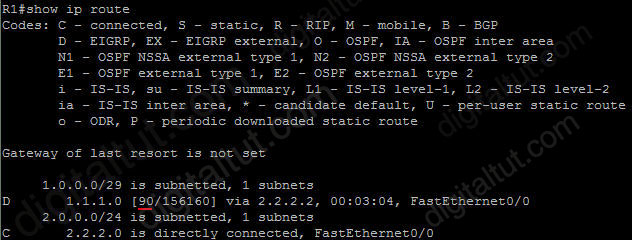
[/accordions]
Question 2
After implementing EIGRP on your network, you issue the show ip eigrp traffic command on router C. The following output is shown:
RouterC#show ip eigrp traffic
IF-EIGRP Traffic Statistics for process 1
Hellos sent/received: 481/444
Updates sent/received: 41/32
Queries sent/received: 5/1
Replies sent/received: 1/4
Acks sent/received: 21/25
Input queue high water mark 2, 0 drops
SIA-Queries sent/received: 0/0
SIA-Replies sent/received: 0/0
Approximately 25 minutes later, you issue the same command again. The following output is shown:
RouterC#show ip eigrp traffic
IP-EIGRP Traffic Statistics for process 1
Hellos sent/received: 1057/1020
Updates sent/received: 41/32
Queries sent/received: 5/1
Replies sent/received: 1/4
Acks sent/received: 21/25
Input queue high water mark 2, 0 drops
SIA-Queries sent/received: 0/0
SIA-Replies sent/received: 0/0
Approximately 25 minutes later, you issue the same command a third time. The following output is shown:
RouterC#show ip eigrp traffic
IP-EIGRP Traffic Statistics for process 1
Hellos sent/received: 1754/1717
Updates sent/received: 41/32
Queries sent/received: 5/1
Replies sent/received: 1/4
Acks sent/received: 21/25
Input queue high water mark 2, 0 drops
SIA-Queries sent/received: 0/0
SIA-Replies sent/received: 0/0
What can you conclude about this network?
A. The network has been stable for at least the last 45 minutes.
B. There is a flapping link or interface, and router C knows an alternate path to the network.
C. There is a flapping link or interface, and router A does not know an alternate path to the network.
D. EIGRP is not working correctly on router C.
E. There is not enough information to make a determination.
Answer: A
[accordions handle=”arrows” space=”yes” icon_color=”#3c7206″ icon_current_color=”#ffffff”]
[accordion title=”Explaination” ]
Explanation
In three times using the command, the “Queries sent/received” & “Replies sent/received” are still the same -> the network is stable.
[/accordion]
[/accordions]
Question 3
After implementing EIGRP on your network, you issue the show ip eigrp traffic command on router C. The following output is shown:
RouterC#show ip eigrp traffic
IP-EIGRP Traffic Statistics for process 1
Hellos sent/received: 2112/2076
Updates sent/received: 47/38
Queries sent/received: 5/3
Replies sent/received: 3/4
Acks sent/received: 29/33
Input queue high water mark 2, 0 drops
SIA-Queries sent/received: 0/0
SIA-Replies sent/received: 0/0
Moments later, you issue the same command a second time and the following output is shown:
RouterC#show ip eigrp traffic
IP-EIGRP Traffic Statistics for process 1
Hellos sent/received: 2139/2104
Updates sent/received: 50/39
Queries sent/received: 5/4
Replies sent/received: 4/4
Acks sent/received: 31/37
Input queue high water mark 2, 0 drops
SIA-Queries sent/received: 0/0
SIA-Replies sent/received: 0/0
Moments later, you issue the same command a third time and the following output is shown:
RouterC#show ip eigrp traffic
IP-EIGRP Traffic Statistics for process 1
Hellos sent/received: 2162/2126
Updates sent/received: 53/42
Queries sent/received: 5/5
Replies sent/received: 5/4
Acks sent/received: 35/41
Input queue high water mark 2, 0 drops
SIA-Queries sent/received: 0/0
SIA-Replies sent/received: 0/0
What information can you determine about this network?
A. The network is stable.
B. There is a flapping link or interface, and router C knows an alternate path to the network.
C. There is a flapping link or interface, and router C does not know an alternate path to the network.
D. EIGRP is not working correctly on router C.
E. There is not enough information to make a determination.
Answer: B
[accordions handle=”arrows” space=”yes” icon_color=”#3c7206″ icon_current_color=”#ffffff”]
[accordion title=”Explaination” ]
Explanation
We notice that the “Queries received” number is increased so router C has been asked for a route. The “Replies sent” number is also increased -> router C knows an alternate path to the network.
[/accordion]
[/accordions]
Question 4
R1 and R2 are connected and are running EIGRP on all their interfaces, R1 has four interfaces, with IP address 172.16.1.1/24, 172.16.2.3/24,172.16.5.1/24, and 10.1.1.1/24. R2 has two interfaces, with IP address 172.16.1.2/24 and 192.168.1.1/24. There are other routers in the network that are connected on each of the interfaces of these two routers that are also running EIGRP. Which summary routes does R1 generate automatically (assuming auto-summarization is enable)? (choose two)
A. 192.168.1.0/24
B. 10.0.0.0/8
C. 172.16.1.0/22
D. 172.16.0.0/16
E. 10.1.1.0/24
Answer: B D
Question 5
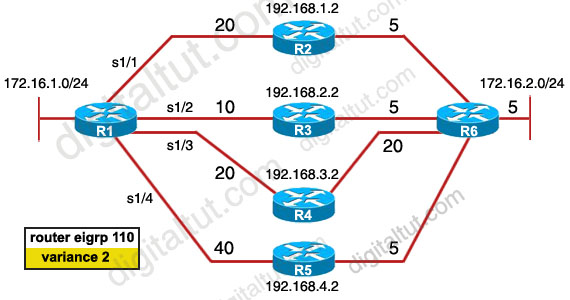
There was an exhibit, 172.16.1.0/24 to 172.16.2.0/24 with the 4 paths with mentions of eigrp metric and asked if the variance is put to 2 in exhibit then what 2 paths are not used by eigrp routing table? (Choose two)
A. R1—R2—R6
B. R1—R3—R6
C. R1—R4—R6
D. R1—R5—R6
Answer: C D
Question 6
What does the default value of the EIGRP variance command of 1 mean?
A. Load balancing is disabled on this router.
B. The router performs equal-cost load balancing.
C. Only the path that is the feasible successor should be used.
D. The router only performs equal-cost load balancing on all paths that have a metric greater than 1.
Answer: B
Question 7
Refer to the exhibit. EIGRP has been configured on all routers in the network. The command metric weights 0 0 1 0 0 has been added to the EIGRP process so that only the delay metric is used in the path calculations. Which router will R1 select as the successor and feasible successor for Network A?
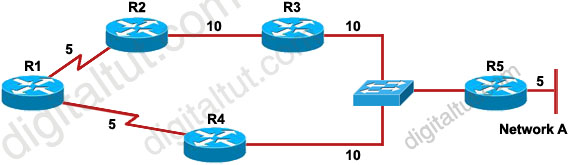
A. R4 becomes the successor for Network A and will be placed in the routing table. R2 becomes the feasible successor for Network A.
B. R4 becomes the successor for Network A and will be included in the routing table. No feasible successor will be selected as the advertised distance from R2 is higher than the feasible distance.
C. R2 becomes the successor and will be placed in the routing table. R4 becomes the feasible successor for Network A.
D. R2 becomes the successor and will be placed in the routing table. No feasible successor will be selected as the reported distance from R4 is lower than the feasible distance.
Answer: B
Question 8
Based on the exhibited output, which three statements are true? (Choose three)
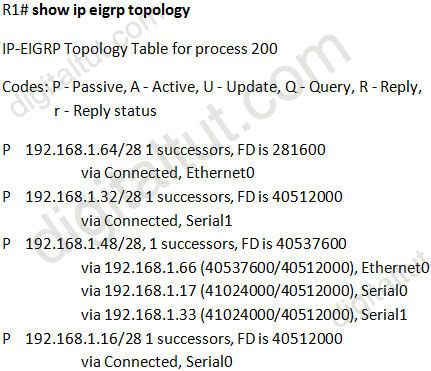
A. R1 is in AS 200.
B. R1 will load balance between three paths to reach the 192.168.1.48/28 prefix because all three paths have the same advertised distance (AD) of 40512000.
C. The best path for R1 to reach the 192.168.1.48/28 prefix is via 192.168.1.66.
D. 40512000 is the advertised distance (AD) via 192.168.1.66 to reach the 192.168.1.48/28 prefix.
E. All the routes are in the passive mode because these routes are in the hold-down state.
F. All the routes are in the passive mode because R1 is in the query process for those routes.
Answer: A C D
[accordions handle=”arrows” space=”yes” icon_color=”#3c7206″ icon_current_color=”#ffffff”]
[accordion title=”Explaination” ]
Explanation
In the statement “IP-EIGRP Topology Table for process 200”, process 200 here means AS 200 -> A is correct.
There are 3 paths to reach network 192.168.1.48/28 but there is only 1 path in the routing table (because there is only 1 successor) so the path with least FD will be chosen -> path via 192.168.1.66 with a FD of 40537600 will be chosen -> C is correct.
The other parameter, 40512000, is the AD of that route -> D is correct.
[/accordion]
[/accordions]
Question 9
Characteristics of the routing protocol EIGRP? (choose two)
A. Updates are sent as broadcast.
B. Updates are sent as multicast.
C. LSAs are sent to adjacent neighbors.
D. Metric values are represented in a 32-bit format for granularity.
Answer: B D
[accordions handle=”arrows” space=”yes” icon_color=”#3c7206″ icon_current_color=”#ffffff”]
[accordion title=”Explaination” ]
Explanation
EIGRP updates are sent as multicast to address 224.0.0.10 -> B is correct.
EIGRP metric values, for example an entry in the “show ip route” command:
D 10.1.21.128/27 [90/156160] via 10.1.4.5, 00:00:21, FastEthernet1/0/1
EIGRP metric here is 156160 and it is a 32-bit value. For more information please read here:
http://www.cisco.com/c/en/us/products/collateral/ios-nx-os-software/enhanced-interior-gateway-routing-protocol-eigrp/whitepaper_C11-720525.html
[/accordion]
[/accordions]
Question 10
Which EIGRP packet statement is true?
A. On high-speed links, hello packets are broadcast every 5 seconds for neighbor discovery.
B. On low-speed links, hello packets are broadcast every 15 seconds for neighbor discovery.
C. Reply packets are multicast to IP address 224.0.0.10 using RTP.
D. Update packets route reliable change information only to the affected routers.
E. Reply packets are used to send routing updates.
Answer: D