Show or Hide HDD icon on desktop of mac
![]()
You can easily hide or show the “Macintosh HD” main hard drive from the desktop of OS X, along with any other internal volumes and removable drives by adjusting some Finder options.
If you like to keep your disk drives available on the desktop for easy access like this, here’s what you can do to be sure they’re always visible on the Mac desktop:
How to Show (or Hide) Hard Drives, Disks, and Volumes on the Mac OS X Desktop
This feature is available in all versions of OS X:
- Go to the desktop of the Mac if you haven’t yet
- Launch the Finder Preferences from the “Finder” menu, or hit Command+,
- Under the ‘General’ tab, check or uncheck items you either want shown or hidden, respectively
- Close Finder preferences
The settings look like the following:
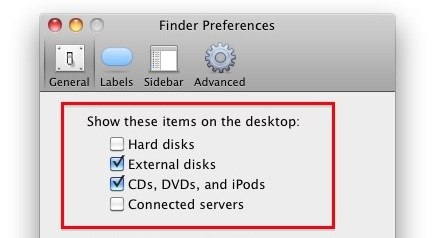
These changes take effect immediately. Through these preferences you can adjust the visibility of Macintosh HD and other internal hard disks, external drives, CD’s, DVD’s, iPods, and even connected servers.
Macintosh HD is categorized under ‘Hard disks’ so if you leave it checked it will remain visible.
Each drive will have a unique icon visible on the desktop.
![]()
If you’re a minimalist or you just don’t like the desktop icons and the clutter they can cause, you can always hide all desktop icons in Mac OS X with a simple Terminal command as well.
