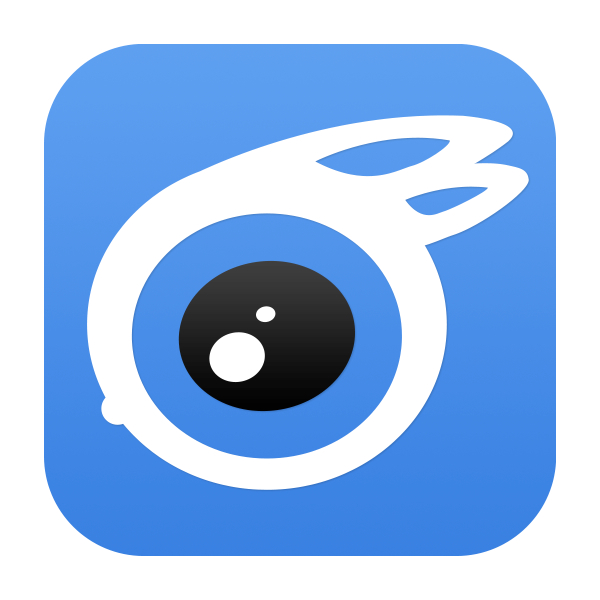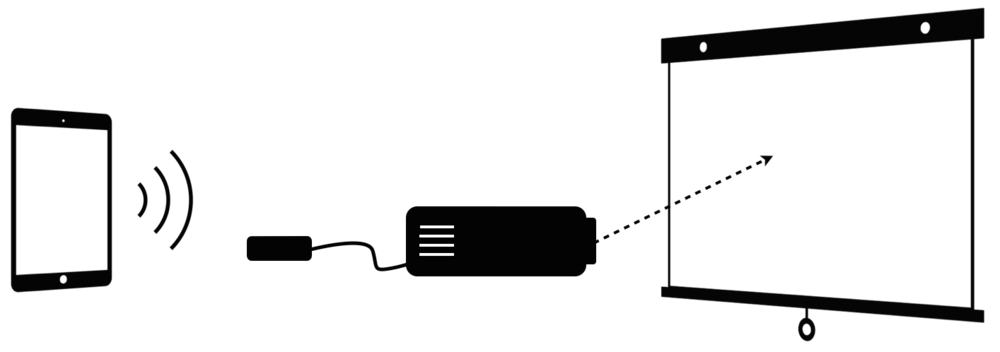Feb 22, 2016 | Alcatel, Alcatel Plus, Alcatel Plus 10, Image, Information Center, Technology, two in one, windows
ألكاتيل تعلن عن حاسبها الهجين Alcatel Plus 10 من فئة اثنان في واحد
Alcatel Plus 10
أعلنت شركة ألكاتيل اليوم عن حاسبها المحمول الهجين Alcatel Plus 10 من فئة إثنان في واحد العامل بنظام ويندوز 10 ويندوز مع لوحة مفاتيح قابلة للفصل والتي تقدم ميزة فريدة من نوعها بحيث تعتبر نقطة LTE ساخنة.
ويقدم الحاسب شاشة من نوع IPS LCD بقياس 10.1 إنش بدقة 1280×800 بيكسل تعمل باللمس بكثافة 149 بيكسل بالإنش، مع معالج Atom x5 Z8350 رباعي الأنوية من شركة إنتل بتردد 1.92 جيجاهيرتز.
ويحوي الجهاز على 2 جيجابايت من ذاكرة الوصول العشوائي إلى جانب 32 جيجابايت من مساحة التخزين الداخلية والتي يمكن زيادتها إلى 64 جيجابايت عبر بطاقة MicroSD.
كما قامت شركة ألكاتيل بتضمين الحاسب مكبرات صوت ستيريو على الجهة الأمامية، بالإضافة لوجود كاميرا أمامية للصور الشخصية بدقة 2 ميجابيكسل في الزاوية وكاميرا خلفية بدقة 5 ميجابيكسل.
ويضم الحاسب منافذ USB ومايكرو USB ومايكرو HDMI، وتأتي لوحة المفاتيح بالحجم الكامل وتقدم بنية اتصال مدمجة لتقنية LTE وتعمل بمثابة نقطة اتصال واي فاي تسمح باتصال 15 جهاز، ويتميز الحاسب بامكانيات اتصال مختلفة مثل البلوتوث 4.0 وWi-Fi b/g/n.
وتبلغ سعة بطارية الحاسب 5.830 ميلي أمبير، بينما تضم لوحة المفاتيح بطارية بسعة 2.850 ميلي أمبير، مما يوفر سعة 8.410 ميلي أمبير معاً، بحيث يعمل الجهاز لمدة تصل إلى 8 ساعات متواصلة.
وتم تصميم حاسب Alcatel Plus 10 من البلاستيك بشكل كامل على الرغم من أنه يظهر بانه من المعدن، ويتوفر ابتداءً من شهر يونيو في أسواق أوروبا وأمريكا اللاتينية والشرق الأوسط وافريقا، مع خيارات متعددة من ناحية الألوان.

Nov 5, 2015 | Application, Image, ios resources, ipad, iPhone, Learn and Teach, Mac, mirror, Projector Screen, Show Your iPad on a Projector Screen, Technology
10 Ways to Show Your iPad on a Projector Screen Projecting your iPad on a large screen is great for demonstrations, simulations, explanations, and showing examples. There are several ways this can be done in the classroom. Scroll to the end of this post for a comparison chart.
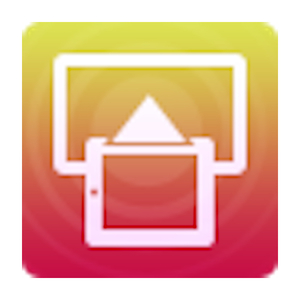
Install software on your projector-connected computer and use device’s AirPlay feature to mirror the screen.Download Mirroring360.

Install software on your projector-connected computer and use device’s AirPlay feature to mirror the screen. Get X-Mirage.
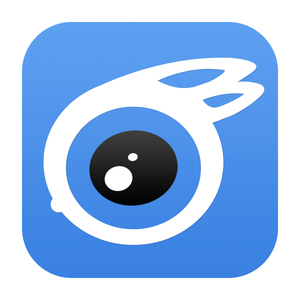
Install software on your projector-connected computer and attach device using its USB cable and choose Live Desktop. Windows only.
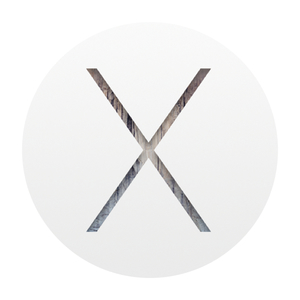
Update to OS X Yosemite on your projector-connected Mac and attach device using its Lightning cable. Open QuckTime & choose iPad as the camera source.
If you don’t mind keeping your iPad in one spot, then a VGA adapter (for 30-pin Dock connector or for Lightning connector). Apple has made four types of adapters – determine which one you need. Or, a document or USB camera might work for you.
If you want to wirelessly transmit your device’s screen and audio so that you or your students can walk around the room, then it gets more complicated. You’ll tap into Apple’s AirPlay feature that is built into all iPad 2s and newer, including iPad mini. AirPlay works over Wi-Fi and requires all devices using it to be on the same network (unless you’re using the newest Apple TV and iOS 8–then you can use a peer-to-peer connection or if you’re using Mirroring360).
Apple TV is a small black box that can connect to a projector. iPad can mirror wirelessly to Apple TV using AirPlay. Apple TV only outputs HDMI. Your projector might not have HDMI input. If that’s the case, you’ll need an HDMI to VGA adapter like the Kanex ATVPRO. Read more about Apple TV in classrooms.
If you already have a computer connected to your projector, you should look into using software to turn that Mac or Windows PC into an AirPlay receiver. You can download and try for free AirServer, Annotate Mirror Client, iTools, Mirroring360, Reflector 2, or X-Mirage. The software runs on your computer and allows devices to mirror iPad to the computer screen. Since the computer is connected to a projector, then the iPad shows on the projector. I’ve written lots more about both AirServer and Reflector.
In my visits to various schools, I’d say that Apple TV, AirServer, Reflector, and X-Mirage work about 50% of the time. That’s because AirPlay requires the device and the computer or Apple TV to be on the same network (unless you’re using the newest Apple TV and iOS 8). Often schools have different networks for mobile devices and for PCs so AirPlay won’t work. Also, AirPlay requires specific ports to be open on the network for Bonjour (and frequently they are not configured to be open).
Mirroring360 has a feature called Mirroring Assist. It can work without the need to open ports for Bonjour. That means Mirroring360 can work on your school’s network, even when other AirPlay solutions do not. Another feature of Mirroring Assist is the option to turn off the broadcasting of your computer on AirPlay. Instead, devices can be paired with your Mac or PC via a QR code. This is a very welcome feature in schools with long lists of computers under the AirPlay menu.
Even if your network allows for AirPlay connections, it also needs to be reliable. Many teachers experience slow and dropped AirPlay connections, which can make mirroring a frustrating experience. It’s a good thing there are free trials of each of the software mirroring solutions so you can test your school’s setup before purchasing.
If your Wi-Fi network won’t cooperate with AirPlay, you should check out iTools. It’s free software for Windows PCs that will mirror to a computer using your device’s charge/sync cable. iTools Live Desktop feature is buggy and might not work on your computer, and there is no help documentation.
After upgrading to to OS X 10.10 Yosemite, Mac users can mirror their iPad’s screen using a Lightning cable. iPad will show up as a camera source in QuickTime.
When you mirror your screen, it’s a great opportunity to use your iPad as a document camera! You’ll want to buy or rig up some sort of stand to use iPad as a visualizer. I wrote about the Justand v2 and other options in this post, including apps that let you draw and annotate over the image.
I maintain a chart that compares the methods of displaying iPad’s screen on a projector. Click the image below to download the PDF.
Disclosure: Links to Amazon and ProComputing are affiliate links and Learning in Hand may get paid a commission if you make a purchase.
Apr 23, 2015 | Application, Diagram Designer en, Operation System, Technology
Diagram Designer
Description
Diagram Designer
Diagram Designer is a simple vector graphics editor for creating flowcharts, UML class diagrams, illustrations and slide shows. It is a tiny freeware application created by Michael Vinther that will work on all versions of Windows 98/ME/2000/XP/Vista/7/8. This is a short list with most powerful features: customizable template object palette, spellchecker, import-export images (support for JPEG, GIF, PNG, BMP, PCX, ICO, MNG, WMF, EMF), slide shower viewer, simple graph plotter (plot mathematical expressions, advanced pocket calculator (including equation solver), MeeSoft Image Analyzer integration (for bitmap image editing and extended file format support), compressed file format for minimizing drawing file size etc. You can change Diagram Designer language by downloading additionally dictionaries and other template palettes from the main page.
Diagram Designer Review
Note: There’s no need to mention the setup process as it took me exactly 5-7 seconds to install Diagram Designer on my computer. Also, I was unable to unzip other template palettes directly in Diagram Designer setup folder so if you encounter this error – create a different folder on your PC and load the template palettes from there – it will work.
If you need a free, fast tool to create flowcharts you have to try this application. As soon as I started Diagram Designer I realized that you can really create flowcharts as fast as possible if you’re in a hurry. All you have to do is to drag all kind of elements in your workspace, add text, delete, add, insert pictures, change background, border, set layer color, text alignment and so on until you get the desired result. At the end, you can save your work in several different, popular images format such as JPEG, PNG, GIF or you can run/save your work as a slideshow. My favorite feature is the ability to import more template palettes. All you have to do is to download a zip archive with all of them from this address or the main page here, unzip them somewhere in a folder and then load them in Diagram Designer.
Suddenly, you will have more template palettes for more electronic symbols, websites, electronic display devices, genograms, polygons, Cisco network topology icons and many others. If you need help, keep in mind that this program comes with an excellent help file that covers almost anything you need to know regarding this program. Just press “F1” inside the program or choose the Help section from its menu. Ultimately, this software is a superb masterpiece and a real time saver so if you think the same, please donate any amount to Mr. Michael Vinther the author of this software.
Diagram Designer
Apr 11, 2014 | Application, Samsung en, Samsung Kies en, Samsung S3 en, samsung s4 en, samsung s5 en, Smart Phones, Technology, برامج للهواتف en, برنامج سامسونج samsung kies en, سامسونج en, سامسونج اس 5 en, نقل ملفات en, نقل ملفات الهاتف, هواتف متحركة en
تحميل برنامج سامسونج كيز 2014 للكمبيوتر احدث اصدار لنقل الملفات سامسونج Samsung Kies
برنامج سامسونج كيز الاصدار الثانى 2014 الخاص بادارة موبايلات سامسونج وتوصليها بالكمبيوتر للتحكم فى الموبايل ونقل الملفات من الكمبيوتر الى الموبايل والعكس البرنامج ياتى الينا فى الاصدار الجديد بواجهة سهلة وخفيفة حيث يمكنك نقل الرسائل وقائمة الاسماء وعمل نسخة احتياطية على الكمبيوتر وايضا يقدم برنامج سامسونج كيز ميزة عمل نسخة احتياطية من موبايلك على جهاز الكمبيوتر واسترجاعها وقت الحاجة ان برنامج سامسونج كيز يعمل مع جميع اجهزة سامسونج من اصغر جهاز حتى s3 , s4 , s5 لذلك فهو برنامج شامل لجميع اجهزة سامسونج وبالطبع يمكنك ان تقوم بنقل الصور والفيديو من جهاز الموبايل او الجوال الى الكمبيوتر او نقل الفيديو والصور من الكمبيوتر الى الجهاز
[lightbox full=”http://www.samsung.com/ae_ar/support/common/img/img_kies_mobile_mac.jpg”][/lightbox]
برنامج برنامج سامسونج كيز احدث اصدار برابط مباشر مع الشرح عربى ، إذا كان رابط تنزيل البرنامج من لا يعمل إتصل بنا لتحديث الرابط
الاصدار مجانىحجم البرنامج تقريبا 66 ميجا
Apr 10, 2014 | ccna, cisco, domain, hardware, Learn and Teach, network, software, Technology, الشبكات, سيسكو, عالم الشبكات, ما هي الشبكات
السلام عليكم ورحمة الله و بركاته
الكثير منا لم يكن يعرف ماهي الشبكات ؟ اذا اول سؤال يجب ان نسأله لنفسنا ماهي الشبكات
قبل ذلك اريد ان اذكر بشئ بسيط :
اخي المبتدأ ارغب ان اشرح لك معنى تقنية المعلومات IT بصوره مختصره فالشبكات جزء منها
تقنيتة المعلومات تنقسم الى قسمين
الاول / SOFTWARE , C , C++ , JAVA etc………
الثاني :
Hardware , MCSE ,MCITP,CCNA,CCNP …..etc
بمعنى اخر او بتقسيم اخر
LAN : SYSTEM ADMINISTRATOR الشبكه المحليه
الشبكه الواسعه WAN : NETWORK/ SECURITY ADMINISTRATOR
اذا اردنا العمل مع الشبكه المحليه هذا يعني اننا سنحتاج للاتي
1-اكثر من كمبيوتر واحد
2- O/S نظام تشغيل و سوف اشرح انظمة التشغيل بصوره سريعه
مايكروسوفت انتج ما يسمى بي :
ا- نظام التشغيل الخاص بالمستخدم CLIENT
و هي من الاقدم الى الاحدث
WIN 3.11
WIN 95
WIN 98
WIN 2000 PRO
WIN XP SP1,SP2,SP3
WIN VISTA
WIN 7
ب-نظام التشغيل المتحكم بالمستخدم SERVERS
و هي من الاقدم الى الاحدث
WIN SERVER NT 4.0
WIN SERVER 2000 بإصدارات ثلاثه هي
interprise, web, data center
WIN SERVER 2003 OR MCSE
WIN SERVER 2008 OR MCITP
LINUX ,SUN ايضا لا ننسى انظمة التشغيل هذه و هي ذات حمايه عاليه جدا و اغلب شركات الاتصالات تعمل بهذه الانواع من انظمة التشغيل اذا كانت الشركه معنمده على اجهزه من شركة IBM و هي شركه مصنعه للسيرفرات و غيرها .
3- و نعود مرة اخرى و نذكر ثالث احتياجاتنا لعمل شبكه محليه NIC او ما يطلق عليه كرت الشبكه فمن غيره لايوجد شبكه و البورت الذي به او المدخل يسمى ETHERNET , FAST ETHERNET , GIGA ETHERNET
4-الكيبل CABLE و سأتحدث عنها في نقاط سريعه و التفصيل انت ستبحث عنه انا اعطيك الطريقه فقط كيف و بماذا تبدأ و لماذا ؟
النوع الاول: COXIAL
النوع الثاني : TWISTED و ينقسم الى نوعين و الفرق بينهما ان الاول صلب و ينكسر بسرعه لذلك غير مستخدم
لثاني مرن و يسهل التعامل معه
الاول STP shielded twisted pair و هذا هو النوع الصلب الغير مستخدم
الثاني UTP unshielded twisted pair و ههذا النوع المرن و يتكون من 8 اسلاك , و منها نوعان احدها للهاتف cat 1 RJ 11 2mbps
cat2 4mbps
cat3 10mbps
cat 4 16mbps
cat5 و هذا يستخدم للنت و يركب بكلبس يسمى RJ45 100MBPS
cat 6 1000 mbps
النوع الثالث / الفايبر اوبتيك يعني لازم تتعرف على جميع الكيبل
اريد من الجميع التركيز هنا
5- protocols و هذا ما سنحتاج الى معرفته لان الشبكه كلها تعمل ببرتكولات
6- الاجهزه الموصله other divices : switch , hub ,
يعني لازم تتعرف على كل انواع الاجهزه المستخدمه
بعد اعداد كل هذا سنصل سنكون قد انجزنا شبكه محليه و لكن ايضا هناك شئ صغير يجب ان نعرفه
اذا كانت الشبكه مرتبطه من غير متحكم تسمى WORKGROUP
اذا كانت مرتبطه بمتحكم اي سيرفير 2008 او 2003 او غيره تسمى دومين DOMAIN و هذا النوع تعمل به الشركات حتى تتحكم في مسار عمل الشركه و الموظفين و تسهيل نقل البيانات من مكان لاخر.
نأتي هنا و للاهم المهم و الذهب و الالماس عالم سيسكو :
بكل بساطه في الاعلى ذكرت ان الشركات تعمل بدومين هذا يعني ان الشركه اصبحت تتعامل بالكمبيوتر مربوطه ببعضها البعض اي هناك شبكه و في موقع محدد مثلا الرياض
قام صاحب الشركه بإنشاء فرع اخر في احدى المدن او الدول بالتأكيد سوف يقوم بتجهيز الفرع الجديد بكمبيوترات , او فالنقل سيقوم بعمل شبكه محليه للفرع لتسهيل العمل كما في الرياض
صاحب الشركه يريد ان يربط شبكة الفرع الجديد بالشركة الرئيسيه في الرياض ماذا سيحدث او ماذا سنفعل هنا ؟
سيأتي دور سيسكو اي اننا سنتعامل مع الراوترز و السويتش من الطبقه الثانيه و سوتيش من الطبقه الثالثه و هي تعمل عمل الراوتر ايضا حديثه جدا
فأجهزة سيسكو هي التي تعمل على ربط تلك المددينتين او الدولتين ببعضهما البعض و تسمى هذه الشبكه بالشبكه الواسعه WAN
سأكتفي بهذا الان وسأكمل بقية القصه و سأدلك اخي الى طريقك نحو كيفية دراسة و تطبيق الشبكه الواسعه و اعتقد ان المنتدى به الكثير من الدرر النفيسه مثل الاستاذ عدنان و غيره من الاخوان الافاضل و هذا الطرح هو طرح مبدأي لك اخي المبتدأ حتى تعرف ماهي الشبكه الواسعه و علاقتها بالشبكه المحليه و لكي تحدد ان كنت تريد ان تصبح mcitp or cisco certified
المصدر