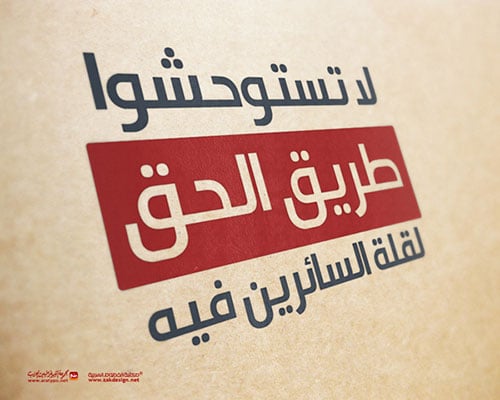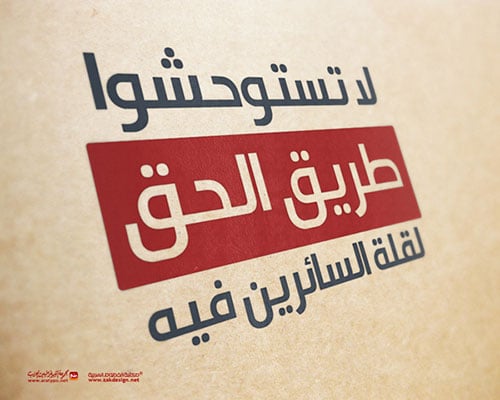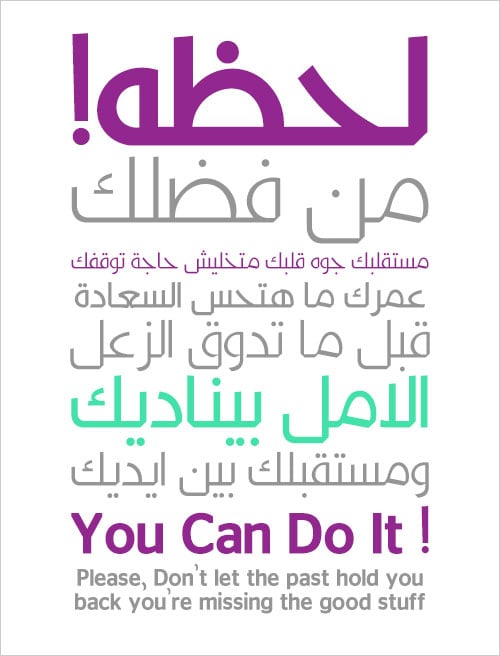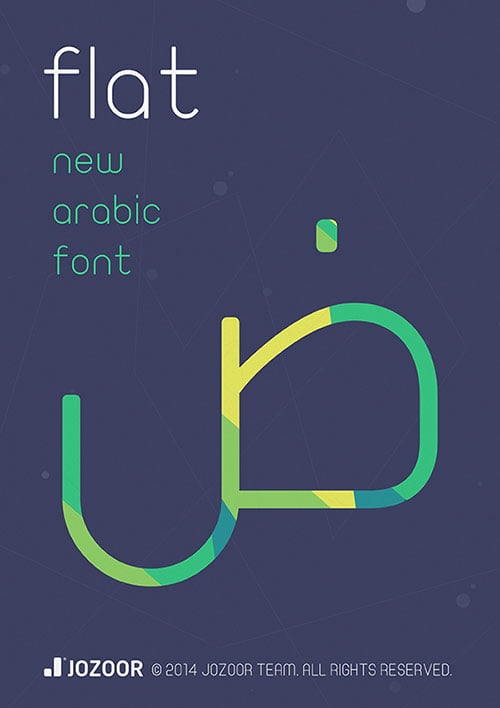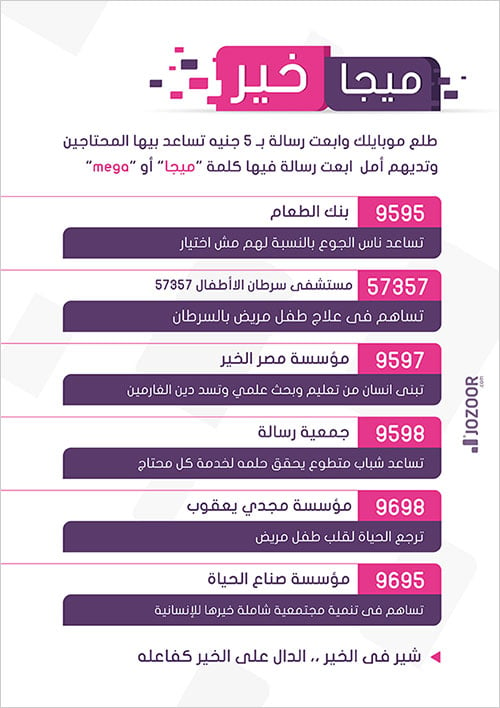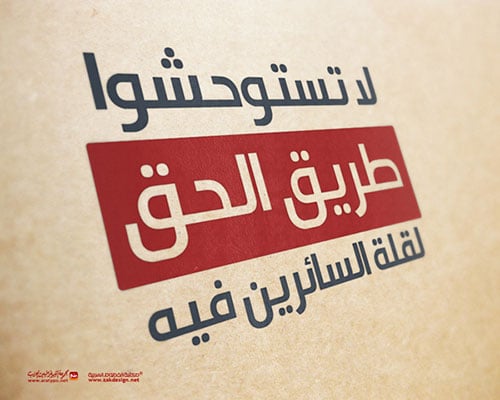
Feb 10, 2016 | arabic fonts, fonts, General, photoshop, خطوط, خطوط عربية, فوتوشوب
Arabic fonts Part 2
50+ Beautiful Free Arabic Calligraphy Fonts 2014
from this source:
http://www.designbolts.com/2014/02/07/50-beautiful-free-arabic-calligraphy-fonts-2014/
Choosing an apt font for the desire document has become a difficult thing. Around the web there is a chain of fonts available, some are messy, topsy-turvy, baffling and below average that one almost finds oneself caught up in the net where to find a needle in the hay stack is impossible. The appearance and stance of the fonts enhances the appeal of the work making it worth seeing.
In a typography design poster, an online personal document or any other professional work, fonts are the preliminaries. They may be different from each other on account of their look, style and importance, fonts have a whole lot meaning behind and a purpose underlying.
It has a motive to impart, a message to disclose, a meaning to express, an idea to bring it on and a well-knit thought to unfold. Fonts are one of the preludes before a designer starts off a task. They are actually the substance of a design poster. Whether it is to design a business card or any layout, without words written on it with a specific font, thing will go to barrel box and would probably be having no meaning.
A designer cannot do without fonts, he almost feels poor without using fonts in his work. When a designer is to make a design poster, typography design, brochure or a flyer he not only plays with different colors on it but also chooses a relevant font to make his design stand out and look refreshing.
Fonts are like the outline/sketch of a painting, design comes next obviously. Today I am showcasing 50+ beautiful free Arabic calligraphy fonts of 2014. You can seek ideas and inspiration that how apt fonts would be looking so perfect having the best essence and significance in the Arabic calligraphy. Have a gaze down below at the collection.
Ara-Hamah Free Arabic Fonts family


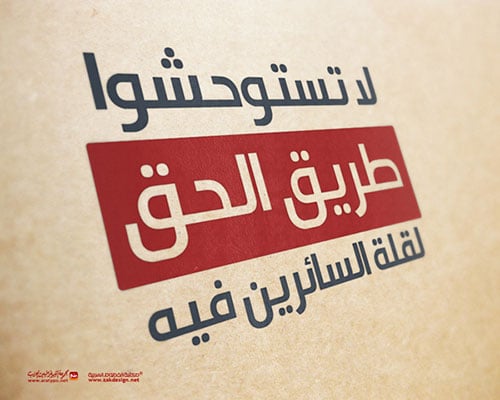
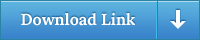
Jozoor Free Arabic font
Credit: Jozoor



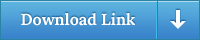
Kufyan Free Arabic typeface
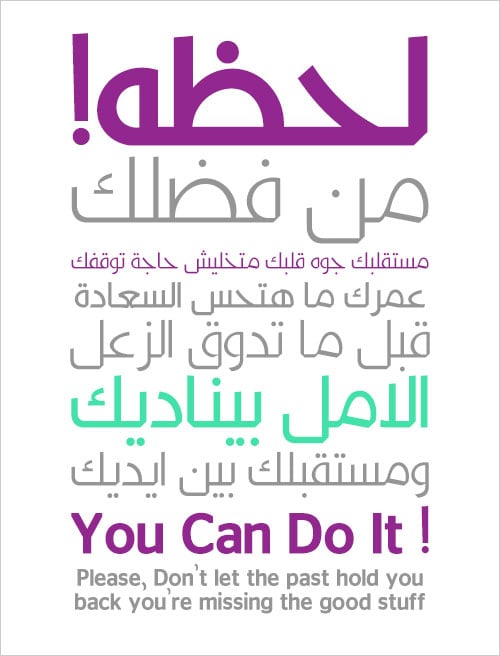
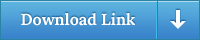
Free Ramadan Kareem Arabic Font





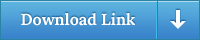
Flat Arabic font free download
Only Regular font is available for free | Buy the premium version
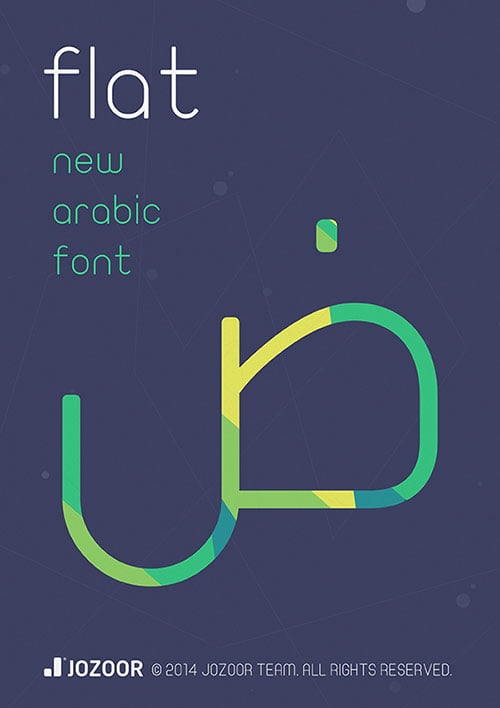
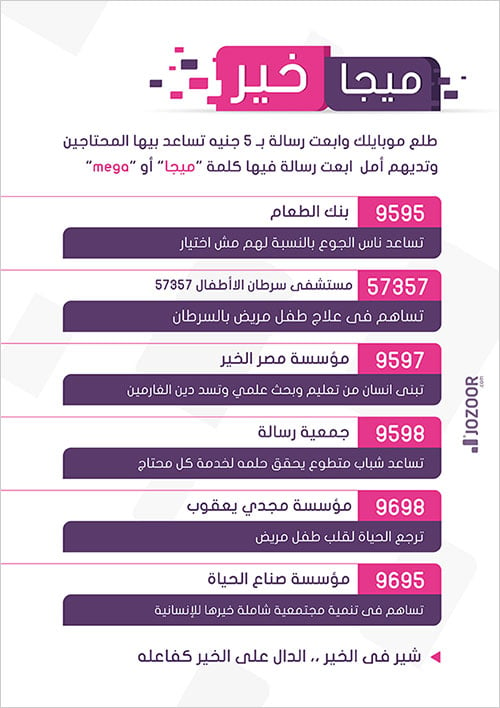
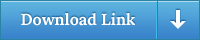
50+ Free Arabic Fonts collection

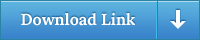
Feb 10, 2016 | arabic fonts, Calligraphy Fonts, fonts, General, photoshop, خطوط, خطوط عربية, فوتوشوب
Arabic fonts part 1
مجموعة من الخطوط العربية التي ممكن الاستفادة منها
http://d2.ae/1prlA
the following fonts from Google have been taken
مجموعة خطوط عربية تم اخذها من موقع قوقل
https://www.google.com/fonts/earlyaccess
Droid Arabic Kufi (Arabic)
Droid Arabic Kufi is an Arabic type designed for use in Google™ products such as Google ChromeOS™ and Android™. Designed to complement the Latin, Greek and Cyrillic provided in the Droid Sans family, the Arabic matches the color, alignment and design detail of the Droid Sans allowing them to be used together for multi-lingual typesetting. This Kufi style is optimized for reading Arabic script on screen. The large ‘loop height’ and ‘tooth height’ help prevent readers from having to zoom web pages to a larger size in order to read them. The traditional Kufi forms are softened for less formal documents such as periodicals and journals. The letterforms structures are based on the calligraphic grammatical rules of the Kufi writing style while drawn with a contemporary feel.
Link
@import url(http://fonts.googleapis.com/earlyaccess/droidarabickufi.css);
Example
font-family: 'Droid Arabic Kufi', sans-serif;
Apache License, version 2.0 | Download
Droid Arabic Naskh (Arabic)
Droid Arabic Naskh is an Arabic type designed for use in Google™ products such as Google ChromeOS™ and Android™. Designed to complement the Latin, Greek and Cyrillic provided in the Droid Serif family, the Arabic matches the color, alignment and design detail of the Droid Serif allowing them to be used together for multi-lingual typesetting. This Naskh style is optimized for reading Arabic script on screen. The large ‘loop height’ and ‘tooth height’ help prevent readers from having to zoom web pages to a larger size in order to read them. The traditional Naskh forms are softened for less formal documents such as periodicals and journals. The letterforms structures are based on the calligraphic grammatical rules of the Naskh writing style while drawn with a contemporary feel.
Link
@import url(http://fonts.googleapis.com/earlyaccess/droidarabicnaskh.css);
Example
font-family: 'Droid Arabic Naskh', serif;
Apache License, version 2.0 | Download
Noto Kufi Arabic (Arabic)
When text is rendered by a computer, sometimes there will be characters in the text that can not be displayed, because no font that supports them is available to the computer. When this occurs, small boxes are shown to represent the characters. We call those small boxes ”tofu,” and we want to remove tofu from the Web. This is how the Noto font families got their name.
Noto helps to make the web more beautiful across platforms for all languages. Currently, Noto covers over 30 scripts, and will cover all of Unicode in the future. This is the Kufi Arabic family. It has Regular and Bold styles and is hinted.
Noto fonts are intended to be visually harmonious across multiple languages, with compatible heights and stroke thicknesses. For the currently released Noto fonts see code.google.com/p/noto/
Link
@import url(http://fonts.googleapis.com/earlyaccess/notokufiarabic.css);
Example
font-family: 'Noto Kufi Arabic', sans-serif;
Apache License, version 2.0 | Download
Noto Naskh Arabic (Arabic)
When text is rendered by a computer, sometimes there will be characters in the text that can not be displayed, because no font that supports them is available to the computer. When this occurs, small boxes are shown to represent the characters. We call those small boxes ”tofu,” and we want to remove tofu from the Web. This is how the Noto font families got their name.
Noto helps to make the web more beautiful across platforms for all languages. Currently, Noto covers over 30 scripts, and will cover all of Unicode in the future. This is the Naskh Arabic family. It has Regular and Bold styles and is hinted.
Noto fonts are intended to be visually harmonious across multiple languages, with compatible heights and stroke thicknesses. For the currently released Noto fonts see code.google.com/p/noto/
Link
@import url(http://fonts.googleapis.com/earlyaccess/notonaskharabic.css);
Example
font-family: 'Noto Naskh Arabic', serif;
Apache License, version 2.0 | Download
Noto Naskh Arabic UI (Arabic)
When text is rendered by a computer, sometimes there will be characters in the text that can not be displayed, because no font that supports them is available to the computer. When this occurs, small boxes are shown to represent the characters. We call those small boxes “tofu,” and we want to remove tofu from the Web. This is how the Noto font families got their name.
Noto helps to make the web more beautiful across platforms for all languages. Currently, Noto covers over 90 scripts, and will cover all of Unicode in the future. This is the Noto Naskh Arabic UI family. It has regular and bold styles and is hinted.
Noto fonts are intended to be visually harmonious across multiple languages, with compatible heights and stroke thicknesses. For the currently released Noto fonts see google.com/get/noto
Link
@import url(http://fonts.googleapis.com/earlyaccess/notonaskharabicui.css);
Example
font-family: 'Noto Naskh Arabic UI', serif;
Apache License, version 2.0 | Download
Noto Nastaliq Urdu Draft (Arabic)
When text is rendered by a computer, sometimes there will be characters in the text that can not be displayed, because no font that supports them is available to the computer. When this occurs, small boxes are shown to represent the characters. We call those small boxes ”tofu,” and we want to remove tofu from the Web. This is how the Noto font families got their name.
Noto helps to make the web more beautiful across platforms for all languages. Currently, Noto covers over 30 scripts, and will cover all of Unicode in the future. This is the Nastaliq Urdu Draft family. It has Regular and Bold styles and is hinted.
Noto fonts are intended to be visually harmonious across multiple languages, with compatible heights and stroke thicknesses. For the currently released Noto fonts see code.google.com/p/noto/
Link
@import url(http://fonts.googleapis.com/earlyaccess/notonastaliqurdudraft.css);
Example
font-family: 'Noto Nastaliq Urdu Draft', serif;
Apache License, version 2.0 | Download
Noto Sans Kufi Arabic (Arabic)
When text is rendered by a computer, sometimes there will be characters in the text that can not be displayed, because no font that supports them is available to the computer. When this occurs, small boxes are shown to represent the characters. We call those small boxes “tofu,” and we want to remove tofu from the Web. This is how the Noto font families got their name.
Noto helps to make the web more beautiful across platforms for all languages. Currently, Noto covers over 30 scripts, and will cover all of Unicode in the future. This is the Sans Kufi Arabic family. It has Regular and Bold styles and is hinted.
Noto fonts are intended to be visually harmonious across multiple languages, with compatible heights and stroke thicknesses. For the currently released Noto fonts see code.google.com/p/noto/
Link
@import url(http://fonts.googleapis.com/earlyaccess/notosanskufiarabic.css);
Example
font-family: 'Noto Sans Kufi Arabic', sans-serif;
Apache License, version 2.0 | Download
Thabit (Arabic)
Thabit (from Arabic ثابت; fixed) is a fixed-width OpenType font family that supports Arabic script. It is developed by Arabeyes.org as part of the Khotot project by Khaled Hosny
Link
@import url(http://fonts.googleapis.com/earlyaccess/thabit.css);
Example
font-family: 'Thabit', monospace;
SIL Open Font License, 1.1 | Download
Jan 21, 2016 | cloud storage, General, home cloud storage, Learn and Teach, storage
https://gigaom.com/2014/03/01/how-to-set-up-your-own-personal-home-cloud-storage-system/
set up your own cloud storage at home
Storing documents on file sharing services like Dropbox and Google Drive has become a common practice online in the last five years. In that time, as people create, edit and hoard older data files, they find they are running short of the free space included with an account.
With more and more people opting for either a tablet-only existence or switching from a traditional desktop computer with multiple internal drives to a laptop with a much smaller SSD drive, finding an alternate storage system is important.
At a cost of between $0.05 and $0.10 per gigabyte per month for additional online storage, you can spend anywhere from $500 to $600 per year for just 1 terabyte. As you will see, a more economical solution is to own your own personal cloud hosted on your home network.
Personal cloud considerations
Not every solution to this problem is perfect. The following outlines some of the challenges you may face when managing your own personal cloud.
Upload speed – What is likely to be the biggest deterrent from using a home-based personal-cloud storage system will be your internet provider. When you are away from your home network, the fastest access speed you can expect from a personal cloud will be your internet connection’s upload speed. Looking at data collected by OOKLA, the national average for download speeds is about 21.5Mbps while the upload speed is only 6.8Mbps. For my own home network, those numbers are 18Mbps down and 2Mbps up respectively, which is where they should be according to my provider AT&T U-verse. Before investing in a personal cloud, run an internet speed test to see just how fast, or slow, your upload speeds will be.
Router settings – Your router plays an important part in the equation as well. By design, routers are meant to connect multiple devices on your home network to the internet, and not the other way around. If you happens to have a router that supports Universal Plug and Play (UPnP) you many simply need to ensure that this particular feature is turned on. Otherwise you may find yourself manually configuring the necessary Port Forwarding settings that are unique to each private cloud and router combination. Take a quick look at both products’ support site before you buy. You should find a list of compatible routers that work with the personal cloud product you are most interested in.
Remote access vs syncing – Syncing your files may be just fine when you think of a free Dropbox account. Files are typically accessed from a single user whose account comes with a relatively small amount of storage space. But when you realize that personal cloud based storage can have from 1 to 4 terabytes of space (some four-bay systems with as much as 16 terabytes), syncing is no longer a viable option. Keeping the majority of your files on your personal cloud means that both you and your cloud must be online in order to access your files.
Home Computer as a Personal Cloud
Home computer as a personal cloud
There are of course many different ways to share files between computers and portable devices. With personal cloud software installed on your computer, you can more easily access the files located on your home-bound computer from across the internet.
Polkast is one such service that will allow you to share the files located on just one computer with a free account. Setting up an account and downloading the required software onto your PC or Mac is easy enough and there are apps for both Android and iOS. If you are looking to add more computers to the service, Polkast Pro costs $4.99/month or $49.99/year for an unlimited number of devices.
LogMeIn Pro also has a file-sharing feature in addition to its remote control service. With LogMeIn you not only do you have access to your files, but you can also log in and control your desktop. At $99 per year for the first two computers, it is a little more expensive than Polkast but you may find it a little easier to use.
Spotdox is a unique offering in that it is an add-on application to your Dropbox account. With Spotdox you can access all of the files from your home computer as it uses your Dropbox account to perform a sort of handshake to establish a connection. At $24 per year or $79 for life for an unlimited number of devices, this may be the most economical solution of the three.
Network Device as a Personal Cloud
Network device as a personal cloud
Leaving a computer on all of the time on your home network may not be possible. All you really need to do is attach just the hard drive to your home network. Such a device is called Network Attached Storage (NAS). NAS devices have gotten a whole lot smarter as they can now easily share their files outside of your home network over the internet.
Transporter was among the first such devices that turned a network attached hard drive into a cloud accessible file sharing device. With their own Selective Sync feature, you can decide which folders you sync and which folders you keep on the device. Starting at just $99 for a diskless version that you add your own UBB drive to, you can also get a 1TB version for $249 or a 2TB version for $349. Transporter is by far one of the easiest personal cloud devices to setup.
Zyxel NSA325 may be a lesser known brand, but has a highly adaptable configuration. Using Polkast as one of its cloud sharing options, you can also install a WordPress server and many other network services including a DLNA media server. It is more like a small Linux server than it is just a networked hard drive. Starting at around $75 for a 1-bay drive enclosure and $175 for a 2-bay enclosure (you supply the hard drives), this setup is geared more towards someone whom is comfortable setting up and configuring electronic devices.
Western Digital MyCloud offers easy setup out of the box like Transporter and yet still has some of the advanced features available in the Zyxel like being a fully fledged DLNA media server too. Starting at $150 for 2TB, $170 for 3TB, and $220 for 4TB, you can elect to move up to WD’s EX4 network appliance that has configurations all the way up to 16TB for $999.
Portable WiFi Device as a Pocket Cloud
Portable Wi-Fi device as a pocket cloud
A final solution would be to actually carry your cloud based storage around with you. Lacking the ability to create a sharable link on the internet, these devices will attach themselves to an existing Wi-Fi network or will create their own when none exists. This eliminates the complexities of having to deal with upload speeds and router configurations. Think of them more as like an on-demand personal cloud that you can carry around with you rather than leaving one attached to your home network.
Kingston Wi-Drive does not have the same capacity as some of the other personal cloud options, but makes up for that by being accessible in locations where there is not internet connection. With storage capacities of just 32 GB for $80 and 64 GB for $99, you end up paying a premium for the convenience of being accessible anywhere.
SanDisk Connect Wireless Media Drive takes things one step further by also allow you to connect to an inserted SD memory card. With a price point similar to that of the Kingston at $80 for the 32 GB and $99 for the 64 GB, having the ability to add-on storage makes the SanDisk a better option.
Corsair Voyager Air is a little bit larger than either the Kingston or the SanDisk, but with that increase in size comes an increase in storage capacity. You can also attach the drive to your home network with an Ethernet cable. Priced at $180 for a 1 TB drive, byte for byte it is definitely the most economical solution of the three.
![Record Your iPhone or iPad Screen with QuickTime]()
Nov 9, 2015 | General, how to, IOS 8, ipad, iPhone, Learn and Teach, Mac, OS X YOSEMITE, QUICKTIME, TIPS\
Record Your iPhone or iPad Screen with QuickTime
The ability to record an iPhone or iPad screen has long been available, but it required some work to get it going, such as jailbreak-only apps or AirPlay. With OS X Yosemite and iOS 8, Apple has now made recording the iPhone or iPad an easy and simple task. The key is QuickTime.
To record iPhone or iPad output on your Mac, make sure you’re running OS X Yosemite and iOS 8. Then connect your iPhone or iPad to your Mac using a Lightning cable. Note that you may need to “Trust” your Mac before the iPhone will work.
Launch QuickTime and select File > New Movie Recording from the menu bar. Alternatively, you can use the keyboard shortcut Option-Command-N. This will launch a new QuickTime window for video recording. By default, QuickTime will activate your Mac’s built-in iSight camera, but ignore that and find and click on the small downward-facing triangle next to the record button. This lets you select an alternate recording source, which now includes your iPhone or iPad.


When you’re done recording, just hit the stop button in the QuickTime preview window. You can then save the recording as a QuickTime movie (.mov) on your computer, or use the presets at File > Export to create a version optimized for certain resolutions or devices.